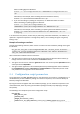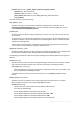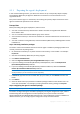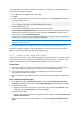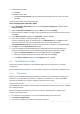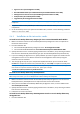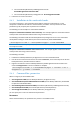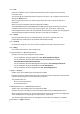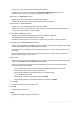10.0
Table Of Contents
- Before installation
- Installation of Acronis Backup & Recovery 10
- Upgrading from trial to full product version
- Upgrading to advanced editions of Acronis Backup & Recovery 10
- Before the upgrade
- Installing or upgrading the Acronis License Server
- Installing Acronis Backup & Recovery 10 Management Console
- Upgrading Acronis Group Server to Acronis Backup & Recovery 10 Management Server
- Upgrading Acronis Backup Server to Acronis Backup & Recovery 10 Storage Node
- Upgrading Acronis True Image Echo agents and local versions
- Uninstalling advanced editions of Acronis Backup & Recovery 10
25 Copyright © Acronis, Inc., 2000-2011
The configuration script creates a transform (also known as a modification, a modification file, or an
.mst file) for the installation package.
1. In the Start menu, click Run, and then type: cmd
2. Click OK.
3. Change the current folder to the one where the configuration script mst_gen.vbs is located, by
running commands such as:
C:
cd "C:\Program Files\Acronis\BackupAndRecoveryConsole"
4. Run the configuration script.
For example, the following command creates a transform for the file
D:\Acronis\Acronis\AgentWindows.msi and uses licenses for the Acronis Backup & Recovery 10
Advanced Server edition from the license server installed on mylicensesrv; the agent will run
under the user account mydomain\AgentUser:
mst_gen.vbs /msi_path D:\Acronis\AgentWindows.msi /license_server mylicensesrv
/product AS /account mydomain\AgentUser MyPassWd
Note: You must include a complete path to the installation package, even if the package is in the same
folder as the configuration script.
For the complete syntax of the configuration script, see Configuration script parameters (p. 21).
The agent's installation package is ready for deployment. You now need to create a Group Policy
object, as described in Setting up the Group Policy object (p. 25).
2.5.2 Setting up the Group Policy object
Use this procedure to set up a Group Policy object (GPO) for agent deployment in the entire domain
or in its organizational unit. The agent will be installed on each machine which is a member of the
domain or the organizational unit immediately after Windows starts on that machine.
Prerequisites
You must be logged on to the domain controller as a domain administrator; if the domain has
more than one domain controller, log on to any of them as a domain administrator.
If you are planning to deploy the agent in an organizational unit, make sure that the
organizational unit exists in the domain.
Make sure that you have completed the steps described in Preparing the agent's deployment (p.
24).
Step 1: Creating a Group Policy object
1. In the Start menu, point to Administrative Tools, and then click Active Directory Users and
Computers (in Windows Server 2003) or Group Policy Management (in Windows Server 2008).
2. In Windows Server 2003:
Right-click the name of the domain or organizational unit, and then click Properties. In the
dialog box, click the Group Policy tab, and then click New.
In Windows Server 2008:
Right-click the name of the domain or organizational unit, and then click Create a GPO in this
domain, and Link it here.
3. Type the name of the new Group Policy object—for example: Acronis Backup & Recovery 10
Agent