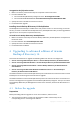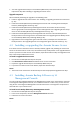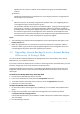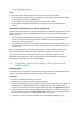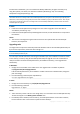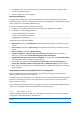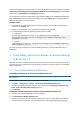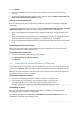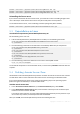10.0
Table Of Contents
- Before installation
- Installation of Acronis Backup & Recovery 10
- Upgrading from trial to full product version
- Upgrading to advanced editions of Acronis Backup & Recovery 10
- Before the upgrade
- Installing or upgrading the Acronis License Server
- Installing Acronis Backup & Recovery 10 Management Console
- Upgrading Acronis Group Server to Acronis Backup & Recovery 10 Management Server
- Upgrading Acronis Backup Server to Acronis Backup & Recovery 10 Storage Node
- Upgrading Acronis True Image Echo agents and local versions
- Uninstalling advanced editions of Acronis Backup & Recovery 10
42 Copyright © Acronis, Inc., 2000-2011
msiexec /uninstall \\myserver\share\AcronisTrayMonitor.msi /qb
msiexec /uninstall \\myserver\share\AcronisUniversalRestore.msi /qb
msiexec /uninstall \\myserver\share\AcronisAgentWindows.msi /qb
Uninstalling the license server
If you need to uninstall the Acronis License Server, you should do so after uninstalling all agents that
use it. Also keep in mind that the license server may be used by other Acronis products.
To uninstall the license server, run the following command (change the path if needed):
msiexec /uninstall \\myserver\share\AcronisLicenseServer.msi /qb
5.3 Uninstallation in Linux
To uninstall all components of Acronis Backup & Recovery 10
Do the following as the root user:
1. If Acronis Backup & Recovery 10 Deduplication is installed, run the following commands:
# cd /usr/lib/Acronis/BackupAndRecoveryDeduplication/uninstall
# ./uninstall
2. Run the following commands to uninstall other Acronis Backup & Recovery 10 components:
# cd /usr/lib/Acronis/BackupAndRecovery/uninstall
# ./uninstall
# cd /usr/lib/Acronis/BootableComponents/uninstall
# ./uninstall
# cd /usr/lib/Acronis/BackupAndRecoveryConsole/uninstall
# ./uninstall
# cd /usr/lib/Acronis/UpgradeTool/uninstall
# ./uninstall
3. Run the following command to delete the source files of the SnapAPI module:
# rm -rf /usr/src/snapapi*
To uninstall all components in the unattended mode, run each of the ./uninstall commands with the
-a option.
5.4 Deleting Acronis Secure Zone
Uninstallation of Acronis Backup & Recovery 10 does not affect Acronis Secure Zone and its contents.
You will still be able to recover data from Acronis Secure Zone on booting from bootable media.
If you need to delete Acronis Secure Zone, perform the following steps in the operating system
(before the agent uninstallation) or under bootable media.
To delete Acronis Secure Zone:
1. In the Acronis Secure Zone Actions bar (on the Actions and tools pane), select Delete.
2. In the Delete Acronis Secure Zone window, select volumes to which you want to add the space
freed from the zone and then click OK.
If you select several volumes, the space will be distributed proportionally to each partition. If you
do not select any volume, the freed space becomes unallocated.
After you click OK, Acronis Backup & Recovery 10 will start deleting the zone.