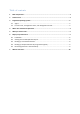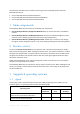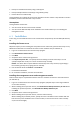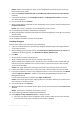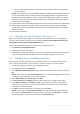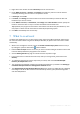10.0
Table Of Contents
Copyright © Acronis, Inc., 2000-2010 7
Details. Neither the management server nor the management console will acquire any license
keys from the license server.
6. Select the Install the components that are available in all editions and do not require licenses
check box.
7. In the list of components, select Management Server and Management Console and deselect
the other components.
8. Use the default value for Install to:
9. When prompted about credentials for the management server’s service, leave the default choice
Create a new account.
Details. This account is needed to run the management server’s service.
10. Confirm opening of the Microsoft Windows Firewall port.
11. When prompted about the Microsoft SQL Servers that the management server will use, leave the
default settings.
12. Proceed with installation.
13. On successful installation, close the wizard window.
Installing the agents
Perform these steps on each machine that you will back up.
1. Log on as an administrator and start the setup program. (Skip this step if continuing installation
on the same machine.)
2. When installing the trial product version, click Install Acronis Backup & Recovery 10 Trial. When
installing the purchased product, click Install Acronis Backup & Recovery 10.
3. Click Next.
4. Accept the terms of the license agreement.
5. When installing the trial product version, enter the trial license key.
When installing the purchased product, specify the name or IP address of the machine with the
license server (unless installed on the current machine; in this case the server name is already
set, but can be changed).
Details. Each agent will take one license key from the list you provided to the license server.
6. If licenses for different editions are on the license server, select the edition you want to install.
7. If you have installed the console or the management server on the current machine, click Modify
and select Agent for Windows in addition to the already selected Management Server and
Management Console.
If none of the components is installed, select Agent for Windows.
Details. Some of the agent features may be grayed out. This means that there are no licenses for
these features on the license server.
8. Use the default value for Install to:
9. When prompted about credentials for the agent’s service, leave the default choice Create a new
account.
Details. This account is needed to run the agent’s service.
10. Confirm opening of the Microsoft Windows Firewall port.
11. Select Register on the management server…, and then specify:
The name or IP address of the management server (unless installed on the current machine;
in this case the server name is already set and cannot be changed)