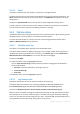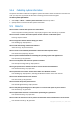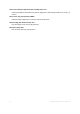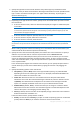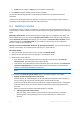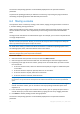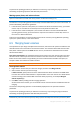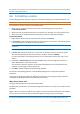Datasheet
39 Copyright © Acronis, Inc., 2000-2010
To perform the pending operation you will have to commit it (p. 23). Exiting the program without
committing the pending operations will effectively cancel them.
Moving system, boot, and active volumes
Important: Do not move any of these volumes unless you absolutely need to. If you want to transfer your
system to a new hard disk, consider disk cloning instead—see Basic disk cloning (p. 53).
The machine or its operating system will not always remain bootable after you move such volume. To
preserve bootability, follow these guidelines:
If the volume is system or active (that is, the volume from which the machine starts), you should
move it only if it is located on a basic disk; move it only within that basic disk.
If the volume is a boot volume (that is, the volume from which one of the installed Windows
operating systems starts), you should move it only when it is located on a basic disk; move it to
the same or a different basic disk.
A reboot is required when you move the boot volume of the currently running Windows operating
system, the system volume, or the active volume.
6.5 Merging basic volumes
This operation lets you merge two adjacent basic volumes, even if their file systems are different. All
data will remain intact and reside on the resultant volume. The resultant volume will have the same
label, letter and file system as the main volume—that is, the volume to which data from the other
volume will be added.
Free space requirements. The combined amount of free space on the main volume and on the other
volume must be at least 5 percent of the size of data on the other volume. For example, if files and
folders on the other volume occupy 100 GB, you need a combined total of 5 GB of free space, for
example 2 GB on one volume and 3 GB on another.
Caution: Volumes that contain encrypted files cannot be merged.
To merge basic volumes
1. Right-click the volume that you need to be merged, and then click Merge volume.
2. Select another volume you need to merge.
In Main volumes, specify which one of the selected volumes will be considered as a main. Data
from the other volume will be added to a separate folder on the main volume. This folder will be
named according to the volume label and volume letter (if present); for example: Merged
Volume 'System' (C)
3. Click OK to add the pending volumes merging operation.
At the bottom of the window, you can estimate how the resultant volume will look like after the
merging.
The results of the pending operation are immediately displayed as if the operation had been
performed.
To perform the pending operation you will have to commit it (p. 23). Exiting the program without
committing the pending operations will effectively cancel them.
Merging an NTFS volume to a volume with a file system that does not support security options (for example,
FAT32 volume), will result in the loss of security settings (volume ownership data and access permissions). With