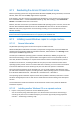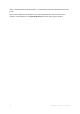Operation Manual
68 Copyright © Acronis, Inc., 2000-2010
4. Having inserted the disk with the operating system distribution, reboot and select your CD/DVD
or floppy bootup from the boot menu.
5. Once booted from a disk, follow the instructions to install the operating system.
By setting the target disk to be the first, you will force the boot part of Windows to be installed on
that disk so that the new operating system can boot, even if the first disk is damaged or has been
removed. However, you may choose not to do it. The new operating system will then boot from the
first disk, in spite of its system folders residing on another disk.
8.7.2.5 Installing additional Windows copies
In some cases, you might need to install two copies of the same Windows operating system (for
example, two or more Windows 7 copies, each having its own properties and application sets).
The first way to do it is to use one of the methods described above. These imply a complete OS
installation.
The second way is simpler: operating system duplication using the Operating system copy feature
described in detail in the Copying operating systems (p. 63) section of this guide. The program will
fully duplicate contents of Windows, Program Files, Users, and Documents and Settings folders,
including all software installed into the BOOTWIZ folder. You will then be able to remove unneeded
applications from each of the systems.
However, keep in mind that the Copy feature does not allow copying an operating system onto a
specified disk or volume.
8.7.2.6 New Operating System Wizard
If you installed a new copy of Windows on your machine, the New Operating System Wizard will help
you set up its properties when you run the Boot menu of Acronis OS Selector for the first time.
Having installed a Windows operating system, you can either save or replace pre-existing Windows
versions.
If you need to update an existing Windows version with a new copy of Windows, select Yes,
update existing operating system. In this case, the New Operating System Wizard will
automatically determine Windows versions available for update.
If you need to leave your existing Windows copies as is, select No, add new operating system. In
this case, a new copy of Windows will be added to the list of available operating systems in the
Boot menu.
If you chose to update the existing operating system, the New Operating System Wizard will
automatically determine the list of operating systems installed that are available for update. In the
list provided, select an operating system to update by replacing it with a new copy of Windows
2000/XP.
When a new operating system is configured, click Proceed to confirm the selected operations.
If Acronis OS Selector cannot automatically determine the location of the system folders, you will have to
provide the information manually. System folders might be located on:
1) Any physical hard disks shown in the list
2) Any media unsupported by BIOS