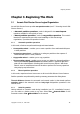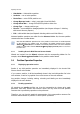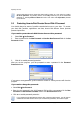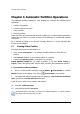User Guide
Beginning The Work
Copyright © Acronis, Inc., 2000–2010
13
Acronis Disk Director Server main window, Manual Mode
Disk and partition information
The main window shows the partition’s disk number, assigned letter, label, type, status,
size, free space size and file system. Disk and partition information is also provided in the
partition and disk tree.
The bottom part of the main window graphically indicates the selected disk and its
partitions as rectangles with basic data on them (label, letter, size, type, file system).
3.3 Calling Partition Operations
All partition operations in both modes are called and executed similarly.
3.3.1 Calling the main operations
Any operation can be launched:
• By selecting it from the Disk submenu
• From customizable toolbars
• From the partition context menu (both in the main window and the graphical panel)
• From Operations and Advanced sidebar lists
Note that the list of available operations in the Disk submenu and the Operations
sidebar
depends on the selected partition type. This holds true for unallocated space as well.
3.3.2 Advanced operations
Advanced operations are:
• Convert — convert the FAT16 partition file system to FAT32, Ext2 to Ext3, and vice
versa