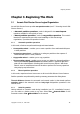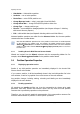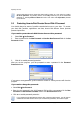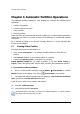User Guide
Beginning The Work
Copyright © Acronis, Inc., 2000–2010
19
3.6 Viewing logs
Acronis Disk Director Server allows users to view its working logs. They provide
information about partition operations, including reasons for failure, if any.
To invoke the log window, select Show log on the toolbar or from the Tools menu.
The log browsing window contains two panes: the left one features the log list, while the
right one shows selected log contents.
The left panel can contain up to 50 logs. If there are more, you can browse the list using
the More and Less buttons with the left and right arrows.
To delete a log, select it and click Delete.
If any step was terminated by an error, the corresponding log will be marked with a red
circle with a white cross inside.
The right window features the list of steps contained in the selected log. The three
buttons to the right control message filters: the white cross in the red circle filters error
messages, the exclamation sign in a yellow triangle filters warnings, and the “i” in the
blue circle filters information messages.
To select columns (step parameters) to display, right-click the headers line or left-click the
Choose Details button. Then check the desired parameters.
To sort messages by a particular parameter, click its header (click again to reverse order)
or the Arrange Icons by button (the second from the right) and select the desired
parameter.
You can also change column width by dragging the borders with a mouse.