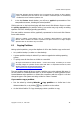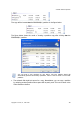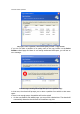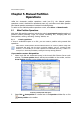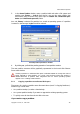User Guide
Automatic Partition Operations
Copyright © Acronis, Inc., 2000–2010
31
Note that although selected partition size is increased at the expense of other partition
space, unallocated space also will be used if needed. Unallocated space is automatically
considered to be the maximum partition size.
5. In the last Preview wizard window, you will see a graphical representation of the
new partition structure, including the resized partition.
Clicking Finish on the last wizard page will allow Acronis Disk Director Server to create
the pending operation list for partition resizing (your actions may only modify an existing
operation. See 3.4.5 «Modifying pending operations»).
The new partition structure will be graphically represented in the Acronis Disk Director
Server main window.
Similar to creating a new partition (see 4.1 «Creating A New Partition»), Acronis Disk
Director Server considers the results of partition free space increase as a single complex
operation that can be undone only as a whole.
4.3 Copying Partitions
Having copied a partition, you get the duplicate of all its data. Partition copy can be used:
• As a partition backup (or rather as a data backup)
• A system partition backup is advised if you want to upgrade the existing operating
system
• To quickly move all data from an old disk to a new disk
We again recommend our backup solution — Acronis True Image. It enables you to create
a backup (image) of a partition and/or entire hard disk in a compressed archive file, while
allowing comments and password protection. See
http://www.acronis.com/products/trueimage/).
The copy partition wizard will let you create a partition copy on the selected disk space. It
can be created on unallocated disk space or at the expense of existing partition space,
inserted between other partitions or resized after comparison with the original. It can also
change the type or file system and assign a label or a letter if needed.
If you need to copy a partition:
1. Run the wizard by selecting Wizards Copy partition or a similar item in the
Wizards sidebar list, or by clicking
Copy a partition on the toolbar.
2. On the Select Partition To Copy wizard page, select a partition to copy.