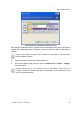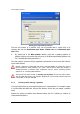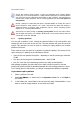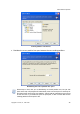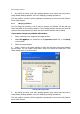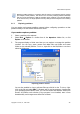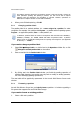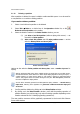User Guide
Manual Partition Operations
Copyright © Acronis, Inc., 2000–2010
43
If you need to resize and/or move a partition:
1. Select the hard disk and a partition to be resized.
2. Select Disk Resize or a similar item in the Operations sidebar list, or click
Resize/move the selected partition on the toolbar.
3. Resize the partition in the Resize Partition window:
(1) Hold the mouse button and drag a corresponding partition rectangle
side until you get the proper size in the Partition size field.
(2) Specify the partition size in the Partition size field.
Resize partition window
4. Relocate a partition on a disk by one of the following methods:
(1) Holding the mouse button and dragging the corresponding partition
rectangle left side to resize free space before the partition.
(2) Having pointed to the rectangle, hold the left mouse button and
move a partition as a whole until you get the necessary MB or GB
amount in the Unallocated space before field.
(3) Specifying the necessary value in the Unallocated space before field.
Acronis Disk Director Server
automatically considers the limitations of file systems and
parameters provided. In particular, it won’t let you enlarge a FAT16 partition over the
maximum 2 GB (4 GB for Windows 98/Me) value.
5. By clicking OK in the Resize Partition window, you'll create a pending operation for
partition resizing and moving (your actions may only undo or modify an existing
operation; see
3.4.5 «Modifying pending operations»).
The new partition structure will be graphically represented in the Acronis Disk Director
Server main window.