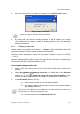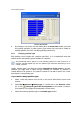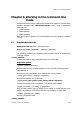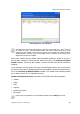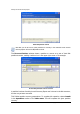User Guide
Manual Partition Operations
Copyright © Acronis, Inc., 2000–2010
61
3. Enter the new root size (a number of elements) in the Resize Root window.
Resize FAT16 root window
FAT16 can contain a maximum of 65,520 elements.
4. By clicking OK, you'll add the pending operation of FAT16 partition root resizing
(your actions may only undo or modify an existing operation. See
3.4.5 «Modifying
pending operations»).
5.2.7 Changing cluster size
Smaller clusters (see
Appendix B «Glossary» — «Cluster») might significantly reduce disk
space losses because any file occupies at least one cluster/block.
Disk space losses, depending on cluster size, are shown in Chapter 7 (see A.9.2 «FAT16»
—
Table 3).
However, reducing FAT32 partition cluster size might increase the space occupied by the
file allocation table (FAT) and slow down file access.
If you need to change cluster size:
1. Select a disk and partition from the list in the Acronis Disk Director Server main
window.
2. Select Disk Advanced Change cluster size or a similar item in the Advanced
sidebar list, or click
Change the cluster size of the selected partition on the
toolbar (or select it from partition or the graphical representation context menu).
3. In the Cluster Size window, you can:
(1) see the current cluster size of the selected partition.
(2) see average statistics of disk space losses for the selected partition
and different cluster size.
Some cluster sizes might become unavailable for a partition because there will not be
enough clusters to store the actual partition data.
(3) set new cluster size in the New cluster size field.