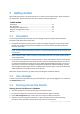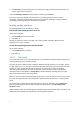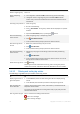User`s guide
24 Copyright © Acronis, Inc., 2000-2010
Graphical panel
The graphical panel at the bottom of the view provides visual information about all the disks and
their volumes for better understanding of the volume configuration. The graphical panel also lets you
select both the volumes and disks to perform operations on them.
5.4.1.1 Performing operations
In Acronis Disk Director, all operations on disks and volumes are performed in the same way.
To perform any operation
1. Do any of the following:
Click the disk or the volume, and then select the required action in the Disk management
menu.
Click the disk or the volume, and then select the required action on the Actions and tools
pane.
Right-click the disk or volume, and select the required action in the context menu.
Note: the list of available actions in the Disk management menu, the context menu and the Actions
and tools pane depends on the selected volume or disk type. The same also applies to unallocated
space.
2. You will be forwarded to the operation specific window, or the wizard page, where you have to
specify the operation's settings.
3. Click OK. The operation will not be performed immediately, but will be considered pending (p.
24) and added to the pending operation list.
You can prepare a sequence of operations to be performed on disks and volumes. All pending
operations will be performed only after you commit them.
Nevertheless, the results of any pending disk or volume operation are immediately displayed in the
Disk management view. For example, if you create a volume, it will be immediately shown in the
table at the top, as well as in the graphical panel at the bottom. Any volume changes, including
changing the volume letter or label, are also displayed.
While an operation is pending it can be easily undone and redone—see Undoing pending operations
(p. 25).
Pending operations
Almost all the operations are considered pending before you commit them. Until then, Acronis Disk
Director will only demonstrate the new volume structure that will result from the operations,
planned to be performed on disks and volumes.
This approach enables you to control all planned operations, double-check the intended changes,
and, if necessary, undo operations before they are executed.
All pending operations are added to the pending operations list that can be viewed in the Pending
operations window.
To view and commit pending operations
1. On the toolbar, click Commit pending operations.
2. In the Pending operations window, view and examine the list of pending operations.