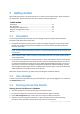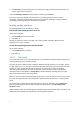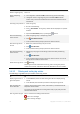User`s guide
26 Copyright © Acronis, Inc., 2000-2010
5.4.1.3 Disk and volume information
In the table and graphical panel—along with the type, size, letter, partitioning scheme, and other
information about disks and volumes—you can also check their status. The status helps you to
estimate the condition of a disk or volume.
Disk statuses
Check the disk status to estimate whether the disk is functioning without problems. Disk statuses are
displayed in the graphical panel below their capacity.
Here are brief descriptions of the most common disk statuses:
Online
A basic or dynamic disk is accessible and functioning correctly. This is the normal disk status. You
can change an online disk to offline—see Changing a disk status: online to offline (p. 59).
Online (Errors)
I/O errors are found on a dynamic disk. If a disk has errors, we recommended you to repair it as
soon as possible to avoid data loss.
Offline
A dynamic disk is accessible in read only mode (if you switched it to offline previously), or not
accessible at all (corrupted or intermittently unavailable). You can make the disk that you
previously switched to offline, fully accessible—see Changing a disk status: offline to online (p.
60).
Foreign
This status occurs when you move a dynamic disk to your machine from another computer. To
access data on foreign disks, you have to add these disks to your machine's system
configuration—see Importing foreign disks (p. 60), or convert them to basic disks—see Disk
conversion: dynamic to basic (p. 58).
Missing
A dynamic disk is corrupted, powered down, or disconnected.
Not Initialized
A disk does not contain a valid signature. After you install a new disk, the disk must be registered
in the operating system—see Disk initialization (p. 54). Only then, you can create volumes on that
disk.
To find out more information about disk statuses, please refer to the Disk status descriptions article
on the Microsoft website.
Important! For instructions explaining how to repair disks with an Online (Errors), Offline, or Missing status,
please refer to the Troubleshooting Disk Management article on the Microsoft website.
Volume statuses
Check a volume status to make sure the volume is accessible and works without problems. Volume
statuses appear both in the table and graphical panel.