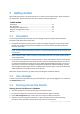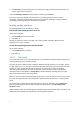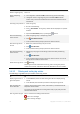User`s guide
30 Copyright © Acronis, Inc., 2000-2010
To Do
Select a single log entry Click on it.
Select multiple log
entries
non-contiguous: hold down CTRL and click the log entries individually
contiguous: select a single log entry, then hold down SHIFT and click
another entry. All the entries between the first and last selections will be
selected too.
View a log entry’s details 1. Select a log entry.
2. Do one of the following
Click View Details. The log entry's details will be displayed in a separate
window.
Expand the Information panel, by clicking the chevron.
Save the selected log
entries to a file
1. Select a single log entry or multiple log entries.
2. Click Save Selected to File.
3. In the opened window, specify a path and a name for the file.
Save all the log entries
to a file
1. Make sure, that the filters (p. 30) are not set.
2. Click
Save All to File.
3. In the opened window, specify a path and a name for the file.
Save all the filtered log
entries to a file
1. Set filters (p. 30) to get a list of the log entries that satisfy the filtering
criteria.
2. Click Save All to File.
3. In the opened window, specify a path and a name for the file. As a result,
the log entries of that list will be saved.
Delete all the log entries
Click
Clear Log.
All the log entries will be deleted from the log, and a new log entry will be
created. It will contain information about who deleted the entries and when.
5.4.3.2 Filtering and sorting log entries
The following is a guideline for you to filter and sort log entries.
To Do
Display log entries for a
given time period
1. In the From field, select the date starting from which to display the log
entries.
2. In the To field, select the date up to which to display the log entries.
Filter log entries by
owner and сode
Type the required value (owner name, code number) in the field below the
respective column header.
As a result you will see that the list of log entries fully or just partly coincide
with the entered value.
Filter log entries by type Press or release the following toolbar buttons:
to filter error messages
to filter warning messages