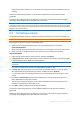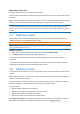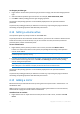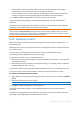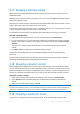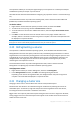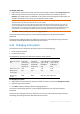User`s guide
44 Copyright © Acronis, Inc., 2000-2010
Label characters not allowed in FAT16 and FAT32
The FAT16 and FAT32 file systems do not allow the following characters in the volume label:
backslash (\), slash (/), colon (:), asterisk (*), question mark (?), quotation mark ("), less than sign (<),
greater than sign (>), and pipe (|).
Volumes whose labels cannot be changed
You cannot assign a volume label to a volume whose file system is shown as Unsupported,
Not formatted, or Linux swap.
If an Acronis backup product, such as Acronis True Image Home, is installed on your machine, you
may have a volume known as Acronis Secure Zone (ASZ). The volume label of this volume cannot be
changed.
6.10 Changing a drive letter
Windows operating systems assign drive letters, such as C, to volumes to locate files and folders on
them.
You can set up, modify, or remove the drive letter of a volume that is supported by Windows;
namely, a volume whose file system is FAT16, FAT32, or NTFS.
The change will affect only the Windows operating system whose disk layout is currently selected—
by default, the currently running Windows operating system. For information on how to select the
disk layout, see Disk layout (p. 25).
Caution: Avoid changing the drive letter of a boot volume. Otherwise, the corresponding Windows operating
system or some of the installed programs might fail to work normally.
To change a drive letter
1. Right-click the volume whose drive letter you want to change, and then click Change letter.
2. Select a new drive letter from the list of available ones. To leave the volume without a drive
letter, click Do not assign a letter.
3. Click OK to add the pending drive letter changing operation.
The results of the pending operation are immediately displayed as if the operation had been
performed.
To perform the pending operation you will have to commit it (p. 24). Exiting the program without
committing the pending operations will effectively cancel them.
6.11 Converting a primary volume to logical
This operation applies to basic disks whose partitioning scheme is MBR. It converts a primary volume
on such disk to a logical volume.
Each basic MBR disk can have either up to four primary volumes, or up to three primary volumes plus
an unlimited number of logical volumes.
You need to convert a primary volume to logical if you want to later create a fifth volume on a disk
that currently has four primary volumes.