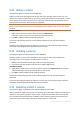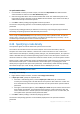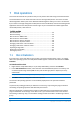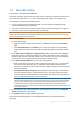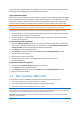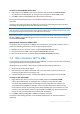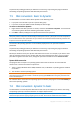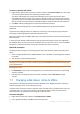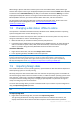User`s guide
59 Copyright © Acronis, Inc., 2000-2010
To convert a dynamic disk to basic
1. Right-click the dynamic disk you need to convert, and then click Convert to basic. You will receive
a final warning about the dynamic disk being converted to basic.
You will be advised about the changes that will happen to the system if the chosen disk is
converted from dynamic to basic. For example, if the disk you want to convert to basic contains
any volumes that are only supported by dynamic disks (all volume types except Simple volumes),
then you will be warned here about the possible damage to the data involved in the conversion.
2. Click OK to add the pending dynamic to basic disk conversion operation.
The results of the pending operation are immediately displayed as if the operation had been
performed.
To perform the pending operation you will have to commit it (p. 24). Exiting the program without
committing the pending operations will effectively cancel them.
After the conversion the last 8 MB of disk space is reserved for the future conversion of the disk from
basic to dynamic.
In some cases the possible unallocated space and the proposed maximum volume size might differ
(for example, when the size of one mirror establishes the size of the other mirror, or the last 8 MB of
disk space is reserved for the future conversion of the disk from basic to dynamic).
Boot disk conversion
The program does not require an operating system reboot after dynamic to basic conversion of the
disk, if:
1. There is a single Windows Server 2008, Windows Vista, or Windows 7 operating system installed
on the disk.
2. The machine runs this operating system.
Caution: The conversion of a disk containing boot volumes takes a certain amount of time. Any power loss,
unintentional turning off of the machine or accidental pressing of the Reset button during the procedure could
result in bootability loss.
The program ensures:
the bootability of each of the operating systems, for machines where more than one operating
system is installed
safe conversion of a dynamic disk to basic when it contains volumes with data for simple
volumes.
7.7 Changing a disk status: online to offline
This operation is available for Windows Vista SP1, Windows Server 2008 R2, Windows 7 operating
systems and applies to the current disk layout (p. 25).
The online status means that a basic or dynamic disk is accessible in the read-write mode. This is the
normal disk status. You may need to change an online disk to offline in order to protect it from
unintentional use, for example a disk is corrupted or has bad sectors.
To make a disk offline
1. Right click the online disk, and then click Change status to offline.
2. In the appearing window, click OK to confirm the operation.