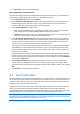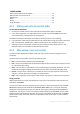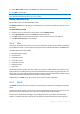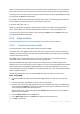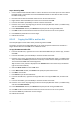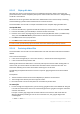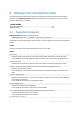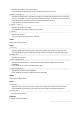User`s guide
73 Copyright © Acronis, Inc., 2000-2010
The list of encodings is used to interpret the hard disk sector content. Selecting the necessary
encoding, will allow you to view the sector's content correctly interpreted in the right part of
program’s main window in the Hex mode.
8.3.3 Editing disks
The Edit menu lets you access the main operations with blocks of given hard disk sectors. You can
edit hard disk data directly in the fields of any view mode — see View (p. 74).
Let us consider the disk editing in the As Hex view mode.
Selecting data
Any view mode lets you select blocks of disk sectors with the mouse or with the keyboard.
In the Hex view mode, use the following to select blocks:
With a mouse. Place the mouse pointer at the necessary sector byte and drag it to create a block
selection around the outside of all the bytes that you want to select.
With a keyboard. Place the cursor at the necessary sector byte. Press and hold the Shift key and
use the arrow keys (or Page Up and Page Down keys) to create a selection.
Hint: Pressing the End key while holding the Shift selects the entire disk sector. To select all the disk sectors,
press Ctrl+A.
Editing disk data
Point the cursor to the block that you need to edit in the hexadecimal or character area in the main
window. Then, enter the required value. In other view modes, you should edit values in the
appropriate fields.
Use the Undo menu item to discard the last one or more changes. Undo all discards all the changes
you made.
Saving your changes
The changes you made will not be applied to the given disk sector immediately. Be sure to click Save
sector for changes to take effect.
Attention: After saving changes you will not be able to undo them.
If you do not save your changes, you effectively reject them. If you have made changes in a hard disk
sector and decide to exit the editor without saving them, you will see a warning prompting you to
save your changes.
Writing a block to a file
Not available under Linux-based bootable media
The Write to file menu item lets you to save the selected block to a file.
It is a good practice to save the selected blocks before you begin to edit them. This will help you to
revert changes made to the given hard disk sectors and to restore the data.
To save a disk sector block to a file
1. Select the block that you need to save, and then click Write to file.