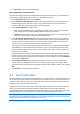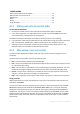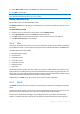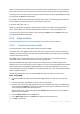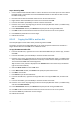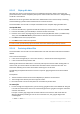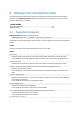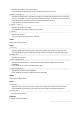User`s guide
77 Copyright © Acronis, Inc., 2000-2010
8.3.6.3 Wiping disk data
Hard disks can contain a substantial amount of confidential information. Often users forget that
private information must be completely destroyed to avoid unauthorized access to it. Simply deleting
an old file is not sufficient.
Windows tools do not guarantee data destruction. Deleted files can be restored easily. Formatting
and even deleting a partition leaves hard disk sector contents the same.
Acronis Disk Editor can be used as a simple and reliable tool for complete wiping hard disk data.
To wipe disk data
1. In Acronis Disk Director, right-click the disk whose data you need to destroy, and then click Edit.
2. In Acronis Disk Editor, press the F2 key to switch to the Hex view mode.
3. Place the cursor at the very beginning of the first sector byte (Absolute sector 0, or 0000 in Hex).
Then, press the Shift+Ctrl+End key combination to select the rest of the disk sectors.
4. Click Fill and enter the 0 (zero) fill value.
5. Click OK and then confirm the operation.
Be careful! After you confirm the operation, all the disk data will be deleted completely and you will not be able
to recover it unless you have backups of this disk made with Acronis disk backup and recovery solutions.
8.3.6.4 Restoring deleted files
Acronis Disk Editor can be used to restore deleted files even after the volume has been formatted or
deleted.
A file can be restored only if:
it was stored contiguously as a unit on this volume, i.e. the file should not be fragmented.
it was not overwritten by another data.
Restoring files with Acronis Disk Editor is a bit tricky and requires some hex editor working skills. To
restore a file, you need to obtain some distinctive information about it from the Hex view. This
information will help you to locate the file when searching for it in Hex view.
The following example describes how to restore a couple of .jpeg images files from the formatted
volume.
Prerequisites:
1. The files had been located on the volume My Data (G:) before it was formatted.
2. These images were taken by the certain type of camera.
3. Files were stored as units and they were not overwritten by another data.
To restore files
1. In a file manager that supports Hex, open an existing .jpeg file similar to the deleted file. Our goal
is to find some information that can be used to distinguish these .jpeg files among the other data
stored on the volume.
Lets open a similar .jpeg image that was taken with the same camera in Hex mode with the
Western (Windows) encoding. As we can see in character area, this .jpeg file begins with
something like:
...JFIF....H.H...