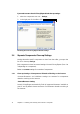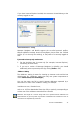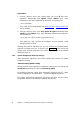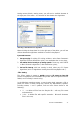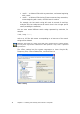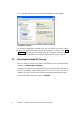User Guide
If you need to:
1. delete only specific file types from the Recycle Bin (system or user
folder), enter filenames separated by semicolon, for example, as follows:
*.jpg; *.gif;
2. delete only specific filenames from the Recycle Bin (system or user
folder), enter names, for example, as follows:
read*.txt.
This will result in removal of read!.txt, readme.txt, read1.txt, etc. files,
while read.doc, readme.doc, etc. will remain.
3. delete only specific length filenames from the Recycle Bin (system or
user folder), enter filename, for example, as follows:
read?.txt.
As a result files read!.txt, read1.txt, read2.txt, etc. will be deleted, while
read.doc, readme.doc, etc. will remain.
By entering filenames, you can browse the files selected by Acronis
PrivacyExpert. To do this click
Show Files. You will see a window containing
selected files. These files are set for destruction when you invoke the clean-up.
«Computers» Setting
The «Computers» setting is meant to clean-up the registry from search
strings for finding computers in the local network. These strings keep
information on what interested you in the network. So they should also be
deleted to maintain full confidentiality.
«Computers» setting is the same as «Files». «Computers» setting is a string
that can contain any number of full or partial computer names separated by
semicolons. The deletion of computer search strings is based on a comparison
with the «Computers» setting according to Windows rules (see ««Files»
Setting»).
If you simply need to delete all local network computer search strings (suitable
for the most cases):
1. select Find Computer List;
2. check the Enable the Find Computer List cleaning box;
3. select «Computers» setting; leave its default value unchanged – *.
Acronis PowerUtilities
19