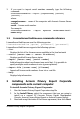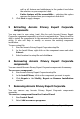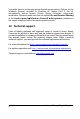User Guide
4
Acronis Privacy Expert Corporate
4. In the Specify License Server window, you should specify the
License Server for license validation. It can be found automatically
on the local network or specified manually (type in the DNS-name of
the computer with Acronis License Server installed, or its IP-
address)
5. In the Choose setup type window, choose setup type:
Typical -- installs most common program features
(recommended for most users)
Custom -- allows users to choose program features to install
and select a location for setup (recommended for advanced
users)
Complete -- all program features will be installed (requires the
most disk space)
6. In the Select Administrators Options window, choose Install for
all users or Install for the currently logged-in user, then click Next.
7. Click Proceed to begin installation.
3 Installing Acronis Privacy Expert Corporate onto
remote machines
Using the Acronis Privacy Expert Management Console, you can install
remotely:
Acronis Privacy Expert Agent
Acronis Spyware Shield
Acronis Pop-up Blocker
Acronis License Server
To install any Acronis component to a remote machine, you will need
administrator rights on the target machine.
You can remotely install Acronis components only onto machines working
under Windows NT/2000/XP (including server versions). Windows 98/Me
machines will require local installation of Acronis components.
If the remote PC runs under Windows XP, make sure the option Use simple
file sharing in the Control panel → Folder options → View is disabled
before the remote installation starts.