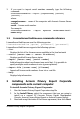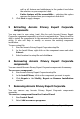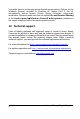User Guide
Acronis Privacy Expert Corporate
7
3. Click the Remove button on the Acronis Privacy Expert Corporate
component.
4. Follow the instructions on the screen.
You can also remove Acronis Privacy Expert Corporate components in the
Install Menu.
To remove a component from the Install Menu:
1. Run Acronis Privacy Expert Corporate setup file
2. In the Install Menu, click on the component that is about to be
removed.
3. Click Remove in the Modify, Repair or Remove Installation
window.
8 Security parameters
Acronis Privacy Expert Corporate fully supports all security standards used in
Windows:
1. If a remote PC has Windows NT/2000/XP OS installed, the Acronis
Privacy Expert Agent can be accessed according to the security
policy set up in the local network. To have remote access to Acronis
Privacy Expert Agent, the user must be a member of the
Administrators group on this computer.
2. If a remote PC has Windows 98/Me installed without its own
security system, you will need to provide a username and password
during installation of the Acronis Privacy Expert Agent that will be
used by Acronis Privacy Expert Management Console.
It is highly recommended that you create an administrator’s account with the
same username and password on all networked computers for remote access
to the Acronis Privacy Expert Agent.
9 Firewall setup
Acronis Privacy Expert Corporate uses the following ports and IP addresses
for remote operation:
• SERVER (ACRONIS PRIVACY EXPERT AGENT) UDP PORT:
9876
• SERVER (ACRONIS PRIVACY EXPERT AGENT) TCP PORT:
9876, IF PORT NUMBER IS ALREADY IN USE, A RANDOM
PORT IS OBTAINED
• CLIENT (ACRONIS PRIVACY EXPERT MANAGEMENT CONSOLE)
UDP PORT: 9877, IF PORT NUMBER IS ALREADY IN USE,
A RANDOM PORT IS OBTAINED