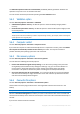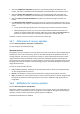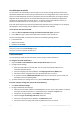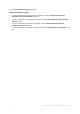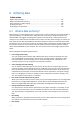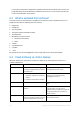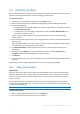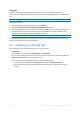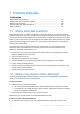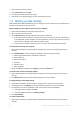User's Manual
Table Of Contents
- 1 Introduction
- 1.1 What is Acronis® True Image™?
- 1.2 New in this version
- 1.3 Backups created in Acronis True Image 2020 or later
- 1.4 System requirements and supported media
- 1.5 Installing Acronis True Image 2021
- 1.6 Activating Acronis True Image 2021
- 1.7 Trial version information
- 1.8 Upgrading Acronis True Image 2021
- 1.9 Technical Support
- 2 Getting started
- 3 Basic concepts
- 3.1 Basic concepts
- 3.2 The difference between file backups and disk/partition images
- 3.3 Full, incremental and differential backups
- 3.4 Deciding where to store your backups
- 3.5 Using Acronis Nonstop Backup
- 3.6 Backup file naming
- 3.7 Integration with Windows
- 3.8 Wizards
- 3.9 FAQ about backup, recovery and cloning
- 4 Backing up data
- 4.1 Backing up disks and partitions
- 4.2 Backing up files and folders
- 4.3 Backing up mobile devices
- 4.4 Backing up Office 365 data
- 4.5 Backup options
- 4.5.1 Scheduling
- 4.5.2 Backup schemes
- 4.5.3 Notifications for backup operation
- 4.5.4 Excluding items from backup
- 4.5.5 Image creation mode
- 4.5.6 Backup protection
- 4.5.7 Pre/Post commands for backup
- 4.5.8 Backup splitting
- 4.5.9 Backup validation option
- 4.5.10 Backup reserve copy
- 4.5.11 Removable media settings
- 4.5.12 Error handling
- 4.5.13 File-level security settings for backup
- 4.5.14 Computer shutdown
- 4.5.15 Acronis Cloud cleanup
- 4.5.16 Online backup protection
- 4.5.17 Performance of backup operation
- 4.5.18 Selecting a data center for backup
- 4.5.19 Laptop power settings
- 4.5.20 Wi-Fi networks for backup to Acronis Cloud
- 4.6 Operations with backups
- 4.6.1 Backup operations menu
- 4.6.2 Backup activity and statistics
- 4.6.3 Sorting backups in the list
- 4.6.4 Replicating backups to Acronis Cloud
- 4.6.5 Validating backups
- 4.6.6 Backup to various places
- 4.6.7 Adding an existing backup to the list
- 4.6.8 Cleaning up backups, backup versions, and replicas
- 4.6.9 Removing data from Acronis Cloud
- 5 Recovering data
- 5.1 Recovering disks and partitions
- 5.2 Recovering files and folders
- 5.3 Searching backup content
- 5.4 Recovery from Acronis Cloud
- 5.5 Recovering Office 365 data
- 5.6 Recovery options
- 6 Archiving data
- 7 Protecting family data
- 8 Antivirus and antimalware protection
- 9 Synchronizing data
- 10 Disk cloning and migration
- 11 Tools
- 11.1 Acronis Media Builder
- 11.2 Making sure that your bootable media can be used when needed
- 11.3 Acronis Startup Recovery Manager
- 11.4 Try&Decide
- 11.5 Acronis Secure Zone
- 11.6 Adding a new hard disk
- 11.7 Security and Privacy Tools
- 11.8 Mounting an image
- 11.9 Unmounting an image
- 11.10 Working with .vhd(x) files
- 11.11 Importing and exporting backup settings
- 11.12 Acronis Universal Restore
- 12 Troubleshooting
- 13 Glossary of Terms
- Acronis Active Protection
- Acronis Drive
- Acronis Notary
- Acronis Secure Zone
- Acronis Startup Recovery Manager
- Archive
- Archiving operation
- Backup
- Backup operation
- Backup settings
- Backup version
- Backup version chain
- Bootable media
- Data synchronization
- Differential backup
- Differential backup version
- Disk backup (Image)
- Full backup
- Full backup version
- Image
- Incremental backup
- Incremental backup version
- Mobile backup
- Nonstop backup
- Nonstop protection
- Notarization
- Notarized backup
- Notarized file
- Online backup
- Recovery
- Suspicious process
- Sync
- Validation
- Version of synced file
117 Copyright © Acronis International GmbH, 2003-2020
6.4 Archiving your data
Data archiving helps you free up your storage space by moving your old or rarely used files to Acronis
Cloud or local storage. Refer to What is data archiving (p. 115) for details.
To archive your data:
1. Start Acronis True Image 2021, and then go to the Archive section.
2. [Optional step] To learn basics of the data archiving feature, view the Getting Started slides.
3. Do one of the following:
To analyze files in your default Windows user folder, usually located at C:\Users\[username],
click Analyze Home folder.
To analyze files in a custom folder, click the down-arrow, click Select different folder, and
then select the folder to analyze.
Acronis True Image 2021 analyzes files on your computer. Note that this process may take
several minutes.
4. In the left area, select a data category. Then, in the right area, select the files and folders that you
want to archive.
When selecting found files, you can sort them, for example, by size or by age (last modified date).
To sort the files, click the appropriate column header.
5. Click Select destination, and then select Acronis Cloud or a custom local destination for the
archived files.
6. [optional step] Click Options to set the options for the archive, including Data center and
Encryption. Refer to Data archiving options (p. 117) for details.
7. Click Archive.
8. Confirm that you want to move your files to the archive and automatically delete them from your
computer.
Additionally, watch the English-language video instructions at https://goo.gl/eEkNj2.
6.4.1 Data archiving options
Data center
When you archive your files to Acronis Cloud, they are uploaded to one of the Acronis data centers
located in different countries. Initially, the data center is defined as the one closest to your location
when you create your Acronis account. Afterwards, your archived files are stored in the same data
center, by default.
We recommend that you set the data center for an archive manually, when you are in a different
country and your default data center is not the closest to your current location. This will significantly
increase the data upload rate.
Note: You cannot change the data center after starting the archiving process.
To select a data center:
1. When configuring the first archiving process, click Options.
2. Select the country that is closest to your current location.