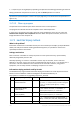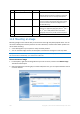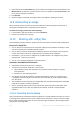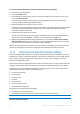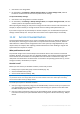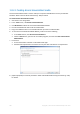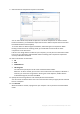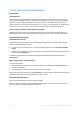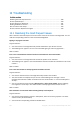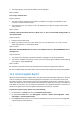User's Manual
Table Of Contents
- 1 Introduction
- 1.1 What is Acronis® True Image™?
- 1.2 New in this version
- 1.3 Backups created in Acronis True Image 2020 or later
- 1.4 System requirements and supported media
- 1.5 Installing Acronis True Image 2021
- 1.6 Activating Acronis True Image 2021
- 1.7 Trial version information
- 1.8 Upgrading Acronis True Image 2021
- 1.9 Technical Support
- 2 Getting started
- 3 Basic concepts
- 3.1 Basic concepts
- 3.2 The difference between file backups and disk/partition images
- 3.3 Full, incremental and differential backups
- 3.4 Deciding where to store your backups
- 3.5 Using Acronis Nonstop Backup
- 3.6 Backup file naming
- 3.7 Integration with Windows
- 3.8 Wizards
- 3.9 FAQ about backup, recovery and cloning
- 4 Backing up data
- 4.1 Backing up disks and partitions
- 4.2 Backing up files and folders
- 4.3 Backing up mobile devices
- 4.4 Backing up Office 365 data
- 4.5 Backup options
- 4.5.1 Scheduling
- 4.5.2 Backup schemes
- 4.5.3 Notifications for backup operation
- 4.5.4 Excluding items from backup
- 4.5.5 Image creation mode
- 4.5.6 Backup protection
- 4.5.7 Pre/Post commands for backup
- 4.5.8 Backup splitting
- 4.5.9 Backup validation option
- 4.5.10 Backup reserve copy
- 4.5.11 Removable media settings
- 4.5.12 Error handling
- 4.5.13 File-level security settings for backup
- 4.5.14 Computer shutdown
- 4.5.15 Acronis Cloud cleanup
- 4.5.16 Online backup protection
- 4.5.17 Performance of backup operation
- 4.5.18 Selecting a data center for backup
- 4.5.19 Laptop power settings
- 4.5.20 Wi-Fi networks for backup to Acronis Cloud
- 4.6 Operations with backups
- 4.6.1 Backup operations menu
- 4.6.2 Backup activity and statistics
- 4.6.3 Sorting backups in the list
- 4.6.4 Replicating backups to Acronis Cloud
- 4.6.5 Validating backups
- 4.6.6 Backup to various places
- 4.6.7 Adding an existing backup to the list
- 4.6.8 Cleaning up backups, backup versions, and replicas
- 4.6.9 Removing data from Acronis Cloud
- 5 Recovering data
- 5.1 Recovering disks and partitions
- 5.2 Recovering files and folders
- 5.3 Searching backup content
- 5.4 Recovery from Acronis Cloud
- 5.5 Recovering Office 365 data
- 5.6 Recovery options
- 6 Archiving data
- 7 Protecting family data
- 8 Antivirus and antimalware protection
- 9 Synchronizing data
- 10 Disk cloning and migration
- 11 Tools
- 11.1 Acronis Media Builder
- 11.2 Making sure that your bootable media can be used when needed
- 11.3 Acronis Startup Recovery Manager
- 11.4 Try&Decide
- 11.5 Acronis Secure Zone
- 11.6 Adding a new hard disk
- 11.7 Security and Privacy Tools
- 11.8 Mounting an image
- 11.9 Unmounting an image
- 11.10 Working with .vhd(x) files
- 11.11 Importing and exporting backup settings
- 11.12 Acronis Universal Restore
- 12 Troubleshooting
- 13 Glossary of Terms
- Acronis Active Protection
- Acronis Drive
- Acronis Notary
- Acronis Secure Zone
- Acronis Startup Recovery Manager
- Archive
- Archiving operation
- Backup
- Backup operation
- Backup settings
- Backup version
- Backup version chain
- Bootable media
- Data synchronization
- Differential backup
- Differential backup version
- Disk backup (Image)
- Full backup
- Full backup version
- Image
- Incremental backup
- Incremental backup version
- Mobile backup
- Nonstop backup
- Nonstop protection
- Notarization
- Notarized backup
- Notarized file
- Online backup
- Recovery
- Suspicious process
- Sync
- Validation
- Version of synced file
184 Copyright © Acronis International GmbH, 2003-2020
To convert an Acronis disk image (.tib file) to a Windows backup (.vhd(x) file):
1. Start Acronis True Image 2021.
2. Go to the Backup section.
3. In the backup list, click the down arrow icon next to the backup that you want to convert, and
then click Convert to VHD.
If the backup is password-protected, Acronis True Image 2021 will ask for it. Note that the
resulting .vhd(x) file will lose password protection.
4. Select the backup version that you want to convert.
Converting an incremental backup requires all the previous incremental backups and the original
full backup. Converting a differential backup requires the original full backup. The result of
conversion is always a full backup.
5. Specify the path to the file to be created.
The file can be directed to any local storage supported by Acronis True Image 2021 (except the
Acronis Secure Zone and CD/DVD). In addition, it can be directed to an SMB share.
6. [Optional step] While the backup is being converted, you can select the Start virtual machine
after completion check box. If it is selected, Acronis True Image 2021 will restart your computer
and run Hyper-V virtual machine by using the created .vhd(x) file.
When a .tib image selected for conversion contains partitions, for example, from two physical hard
disk drives, the program will create two .vhd(x) files corresponding to those physical drives.
11.11 Importing and exporting backup settings
Acronis True Image 2021 allows you to import and export the settings of your backups. This may be
desirable if you need to transfer the settings to a new PC after installing Acronis True Image 2021 on
that computer. Saving the settings may also be useful if you later decide to upgrade to the next
Acronis True Image 2021 version.
Such transfer will make configuring backups on the new PC much easier. You only need to export the
settings and then import them to the other PC. The settings are exported in the form of script files.
The settings content can be different depending on a backup type. In case of "classic" disk and file
type backups the settings consist of the following items:
list of items for backup
backup options
backup location
schedule
backup scheme
automatic clean-up rules
backup version naming rules
The settings of nonstop backup are as follows:
list of items for nonstop protection
Nonstop Backup data storage location (a list of locations, if there are several)
You cannot import online backup settings from one computer to another.
To export the backup settings: