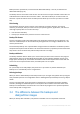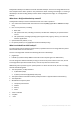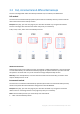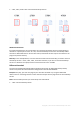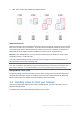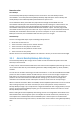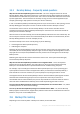User's Manual
Table Of Contents
- 1 Introduction
- 1.1 What is Acronis® True Image™?
- 1.2 New in this version
- 1.3 Backups created in Acronis True Image 2020 or later
- 1.4 System requirements and supported media
- 1.5 Installing Acronis True Image 2021
- 1.6 Activating Acronis True Image 2021
- 1.7 Trial version information
- 1.8 Upgrading Acronis True Image 2021
- 1.9 Technical Support
- 2 Getting started
- 3 Basic concepts
- 3.1 Basic concepts
- 3.2 The difference between file backups and disk/partition images
- 3.3 Full, incremental and differential backups
- 3.4 Deciding where to store your backups
- 3.5 Using Acronis Nonstop Backup
- 3.6 Backup file naming
- 3.7 Integration with Windows
- 3.8 Wizards
- 3.9 FAQ about backup, recovery and cloning
- 4 Backing up data
- 4.1 Backing up disks and partitions
- 4.2 Backing up files and folders
- 4.3 Backing up mobile devices
- 4.4 Backing up Office 365 data
- 4.5 Backup options
- 4.5.1 Scheduling
- 4.5.2 Backup schemes
- 4.5.3 Notifications for backup operation
- 4.5.4 Excluding items from backup
- 4.5.5 Image creation mode
- 4.5.6 Backup protection
- 4.5.7 Pre/Post commands for backup
- 4.5.8 Backup splitting
- 4.5.9 Backup validation option
- 4.5.10 Backup reserve copy
- 4.5.11 Removable media settings
- 4.5.12 Error handling
- 4.5.13 File-level security settings for backup
- 4.5.14 Computer shutdown
- 4.5.15 Acronis Cloud cleanup
- 4.5.16 Online backup protection
- 4.5.17 Performance of backup operation
- 4.5.18 Selecting a data center for backup
- 4.5.19 Laptop power settings
- 4.5.20 Wi-Fi networks for backup to Acronis Cloud
- 4.6 Operations with backups
- 4.6.1 Backup operations menu
- 4.6.2 Backup activity and statistics
- 4.6.3 Sorting backups in the list
- 4.6.4 Replicating backups to Acronis Cloud
- 4.6.5 Validating backups
- 4.6.6 Backup to various places
- 4.6.7 Adding an existing backup to the list
- 4.6.8 Cleaning up backups, backup versions, and replicas
- 4.6.9 Removing data from Acronis Cloud
- 5 Recovering data
- 5.1 Recovering disks and partitions
- 5.2 Recovering files and folders
- 5.3 Searching backup content
- 5.4 Recovery from Acronis Cloud
- 5.5 Recovering Office 365 data
- 5.6 Recovery options
- 6 Archiving data
- 7 Protecting family data
- 8 Antivirus and antimalware protection
- 9 Synchronizing data
- 10 Disk cloning and migration
- 11 Tools
- 11.1 Acronis Media Builder
- 11.2 Making sure that your bootable media can be used when needed
- 11.3 Acronis Startup Recovery Manager
- 11.4 Try&Decide
- 11.5 Acronis Secure Zone
- 11.6 Adding a new hard disk
- 11.7 Security and Privacy Tools
- 11.8 Mounting an image
- 11.9 Unmounting an image
- 11.10 Working with .vhd(x) files
- 11.11 Importing and exporting backup settings
- 11.12 Acronis Universal Restore
- 12 Troubleshooting
- 13 Glossary of Terms
- Acronis Active Protection
- Acronis Drive
- Acronis Notary
- Acronis Secure Zone
- Acronis Startup Recovery Manager
- Archive
- Archiving operation
- Backup
- Backup operation
- Backup settings
- Backup version
- Backup version chain
- Bootable media
- Data synchronization
- Differential backup
- Differential backup version
- Disk backup (Image)
- Full backup
- Full backup version
- Image
- Incremental backup
- Incremental backup version
- Mobile backup
- Nonstop backup
- Nonstop protection
- Notarization
- Notarized backup
- Notarized file
- Online backup
- Recovery
- Suspicious process
- Sync
- Validation
- Version of synced file
37 Copyright © Acronis International GmbH, 2003-2020
1. Open Disk Management. To do this, go to Control Panel -> System and Security ->
Administrative Tool, start Computer Management, and then click Disk Management.
2. Find the disk marked as Offline. Right-click the disk and then click Online.
3. The disk status will be changed to Online. After that, you will be able to initialize the disk.
To initialize a disk:
1. Open Disk Management. To do this, go to Control Panel -> System and Security ->
Administrative Tool, start Computer Management, and then click Disk Management.
2. Find the disk marked as Not Initialized. Right-click the disk and then click Initialize Disk.
3. Select a partition table for the disk - MBR or GPT, and then click OK.
4. [optional step] To create a volume on the disk, right-click the disk, click New Simple Volume, and
then follow the wizard's steps to configure the new volume. To create one more volume, repeat
this operation.
3.4.2 FTP connection
Acronis True Image 2021 allows you to store your backups on FTP servers.
To create a new FTP connection, when selecting a backup storage click FTP connection, and in the
opened window provide:
Path to the FTP server, for example: my.server.com
Port
User name
Password
To check your settings, click the Test connection button. The computer will try to connect to the
specified FTP server. If the test connection has been established, click the Connect button to add the
FTP connection.
The created FTP connection will appear in the folder tree. Select the connection and browse for the
backup storage that you want to use.
Please, be aware that the mere opening of an FTP server's root folder does not bring you to your home
directory.
Acronis True Image 2021 splits a backup into files with a size of 2GB when backing up directly to an FTP server.
If you back up to a hard disk with the aim of transferring the backup to an FTP later, split the backup into files of
2GB each by setting the desired file size in the backup options. Otherwise, the recovery will not be possible.
An FTP server must allow passive mode file transfers.
The firewall settings of the source computer should have Ports 20 and 21 opened for the TCP and UDP protocols
to function. The Routing and Remote Access Windows service should be disabled.
3.4.3 Authentication settings
If you are connecting to a networked computer, in most cases you will need to provide the necessary
credentials for accessing the network share. For example, this is possible when you select a backup
storage. The Authentication Settings window appears automatically when you select a networked
computer name.
If necessary, specify the user name and password, and then click Test connection. When the test is
successfully passed, click Connect.