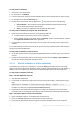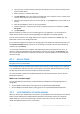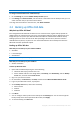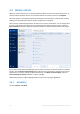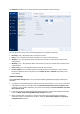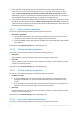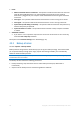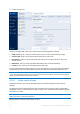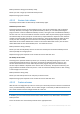User's Manual
Table Of Contents
- 1 Introduction
- 1.1 What is Acronis® True Image™?
- 1.2 New in this version
- 1.3 Backups created in Acronis True Image 2020 or later
- 1.4 System requirements and supported media
- 1.5 Installing Acronis True Image 2021
- 1.6 Activating Acronis True Image 2021
- 1.7 Trial version information
- 1.8 Upgrading Acronis True Image 2021
- 1.9 Technical Support
- 2 Getting started
- 3 Basic concepts
- 3.1 Basic concepts
- 3.2 The difference between file backups and disk/partition images
- 3.3 Full, incremental and differential backups
- 3.4 Deciding where to store your backups
- 3.5 Using Acronis Nonstop Backup
- 3.6 Backup file naming
- 3.7 Integration with Windows
- 3.8 Wizards
- 3.9 FAQ about backup, recovery and cloning
- 4 Backing up data
- 4.1 Backing up disks and partitions
- 4.2 Backing up files and folders
- 4.3 Backing up mobile devices
- 4.4 Backing up Office 365 data
- 4.5 Backup options
- 4.5.1 Scheduling
- 4.5.2 Backup schemes
- 4.5.3 Notifications for backup operation
- 4.5.4 Excluding items from backup
- 4.5.5 Image creation mode
- 4.5.6 Backup protection
- 4.5.7 Pre/Post commands for backup
- 4.5.8 Backup splitting
- 4.5.9 Backup validation option
- 4.5.10 Backup reserve copy
- 4.5.11 Removable media settings
- 4.5.12 Error handling
- 4.5.13 File-level security settings for backup
- 4.5.14 Computer shutdown
- 4.5.15 Acronis Cloud cleanup
- 4.5.16 Online backup protection
- 4.5.17 Performance of backup operation
- 4.5.18 Selecting a data center for backup
- 4.5.19 Laptop power settings
- 4.5.20 Wi-Fi networks for backup to Acronis Cloud
- 4.6 Operations with backups
- 4.6.1 Backup operations menu
- 4.6.2 Backup activity and statistics
- 4.6.3 Sorting backups in the list
- 4.6.4 Replicating backups to Acronis Cloud
- 4.6.5 Validating backups
- 4.6.6 Backup to various places
- 4.6.7 Adding an existing backup to the list
- 4.6.8 Cleaning up backups, backup versions, and replicas
- 4.6.9 Removing data from Acronis Cloud
- 5 Recovering data
- 5.1 Recovering disks and partitions
- 5.2 Recovering files and folders
- 5.3 Searching backup content
- 5.4 Recovery from Acronis Cloud
- 5.5 Recovering Office 365 data
- 5.6 Recovery options
- 6 Archiving data
- 7 Protecting family data
- 8 Antivirus and antimalware protection
- 9 Synchronizing data
- 10 Disk cloning and migration
- 11 Tools
- 11.1 Acronis Media Builder
- 11.2 Making sure that your bootable media can be used when needed
- 11.3 Acronis Startup Recovery Manager
- 11.4 Try&Decide
- 11.5 Acronis Secure Zone
- 11.6 Adding a new hard disk
- 11.7 Security and Privacy Tools
- 11.8 Mounting an image
- 11.9 Unmounting an image
- 11.10 Working with .vhd(x) files
- 11.11 Importing and exporting backup settings
- 11.12 Acronis Universal Restore
- 12 Troubleshooting
- 13 Glossary of Terms
- Acronis Active Protection
- Acronis Drive
- Acronis Notary
- Acronis Secure Zone
- Acronis Startup Recovery Manager
- Archive
- Archiving operation
- Backup
- Backup operation
- Backup settings
- Backup version
- Backup version chain
- Bootable media
- Data synchronization
- Differential backup
- Differential backup version
- Disk backup (Image)
- Full backup
- Full backup version
- Image
- Incremental backup
- Incremental backup version
- Mobile backup
- Nonstop backup
- Nonstop protection
- Notarization
- Notarized backup
- Notarized file
- Online backup
- Recovery
- Suspicious process
- Sync
- Validation
- Version of synced file
52 Copyright © Acronis International GmbH, 2003-2020
Step 3. Check that the hash is included in the tree
1. Download the command line utility from the GitHub repository:
https://github.com/acronis/notary-verifyhash/releases.
2. Follow the instructions at: https://github.com/acronis/notary-verifyhash.
4.2.1.4 Acronis ASign
What is Acronis ASign?
Acronis ASign is an online-service that allows multiple people to sign a file electronically. The file
should be preliminarily uploaded to Acronis Cloud via backup, archiving, or sync. To further protect
the signed files, they are notarized and protected via Acronis Notary.
The ASign solution can be used for signing any electronic documents, including different kinds of
contracts, agreements, certificates, financial documents, and official letters.
Signing a file
To sign a file on Acronis Cloud:
1. Go to https://www.acronis.com/my/online-backup/webrestore/, and then log in to your Acronis
account.
2. Browse to the required file, click on the file name, and then select Send for signature in the
opened menu.
3. Type the email addresses of the people who you want to sign the file, and then send them
invitations.
After the file is signed by all signees, Acronis Notary notarizes the file and generates a signature
certificate.
For the full description of the feature, refer to the English-language Acronis ASign web help at
https://www.acronis.com/en-us/support/documentation/ATI2017ASign/.
4.3 Backing up mobile devices
If you have an iOS or Android smartphone, you can use Acronis True Image 2021 to protect your
mobile data such as photos, video files, contacts, and calendars. Refer to Acronis Mobile
documentation for details.
To back up mobile data to local storage on your computer:
1. Make sure that:
Acronis True Image 2017, or a later version, is installed on your computer.
The Acronis Mobile app is installed on your mobile device.
Your mobile device and your computer are connected to the same Wi-Fi network.
2. On your computer:
1. Start Acronis True Image 2017, or a later version.
2. On the sidebar, click Backup, and then click Add backup.
3. Click the Backup source area, and then select Mobile device.
A QR code will be displayed. Please do not close this window.
3. On your mobile device:
1. Start Acronis Mobile.