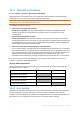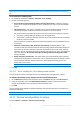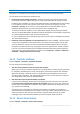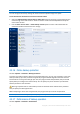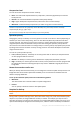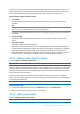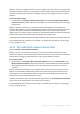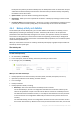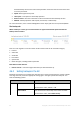User's Manual
Table Of Contents
- 1 Introduction
- 1.1 What is Acronis® True Image™?
- 1.2 New in this version
- 1.3 Backups created in Acronis True Image 2020 or later
- 1.4 System requirements and supported media
- 1.5 Installing Acronis True Image 2021
- 1.6 Activating Acronis True Image 2021
- 1.7 Trial version information
- 1.8 Upgrading Acronis True Image 2021
- 1.9 Technical Support
- 2 Getting started
- 3 Basic concepts
- 3.1 Basic concepts
- 3.2 The difference between file backups and disk/partition images
- 3.3 Full, incremental and differential backups
- 3.4 Deciding where to store your backups
- 3.5 Using Acronis Nonstop Backup
- 3.6 Backup file naming
- 3.7 Integration with Windows
- 3.8 Wizards
- 3.9 FAQ about backup, recovery and cloning
- 4 Backing up data
- 4.1 Backing up disks and partitions
- 4.2 Backing up files and folders
- 4.3 Backing up mobile devices
- 4.4 Backing up Office 365 data
- 4.5 Backup options
- 4.5.1 Scheduling
- 4.5.2 Backup schemes
- 4.5.3 Notifications for backup operation
- 4.5.4 Excluding items from backup
- 4.5.5 Image creation mode
- 4.5.6 Backup protection
- 4.5.7 Pre/Post commands for backup
- 4.5.8 Backup splitting
- 4.5.9 Backup validation option
- 4.5.10 Backup reserve copy
- 4.5.11 Removable media settings
- 4.5.12 Error handling
- 4.5.13 File-level security settings for backup
- 4.5.14 Computer shutdown
- 4.5.15 Acronis Cloud cleanup
- 4.5.16 Online backup protection
- 4.5.17 Performance of backup operation
- 4.5.18 Selecting a data center for backup
- 4.5.19 Laptop power settings
- 4.5.20 Wi-Fi networks for backup to Acronis Cloud
- 4.6 Operations with backups
- 4.6.1 Backup operations menu
- 4.6.2 Backup activity and statistics
- 4.6.3 Sorting backups in the list
- 4.6.4 Replicating backups to Acronis Cloud
- 4.6.5 Validating backups
- 4.6.6 Backup to various places
- 4.6.7 Adding an existing backup to the list
- 4.6.8 Cleaning up backups, backup versions, and replicas
- 4.6.9 Removing data from Acronis Cloud
- 5 Recovering data
- 5.1 Recovering disks and partitions
- 5.2 Recovering files and folders
- 5.3 Searching backup content
- 5.4 Recovery from Acronis Cloud
- 5.5 Recovering Office 365 data
- 5.6 Recovery options
- 6 Archiving data
- 7 Protecting family data
- 8 Antivirus and antimalware protection
- 9 Synchronizing data
- 10 Disk cloning and migration
- 11 Tools
- 11.1 Acronis Media Builder
- 11.2 Making sure that your bootable media can be used when needed
- 11.3 Acronis Startup Recovery Manager
- 11.4 Try&Decide
- 11.5 Acronis Secure Zone
- 11.6 Adding a new hard disk
- 11.7 Security and Privacy Tools
- 11.8 Mounting an image
- 11.9 Unmounting an image
- 11.10 Working with .vhd(x) files
- 11.11 Importing and exporting backup settings
- 11.12 Acronis Universal Restore
- 12 Troubleshooting
- 13 Glossary of Terms
- Acronis Active Protection
- Acronis Drive
- Acronis Notary
- Acronis Secure Zone
- Acronis Startup Recovery Manager
- Archive
- Archiving operation
- Backup
- Backup operation
- Backup settings
- Backup version
- Backup version chain
- Bootable media
- Data synchronization
- Differential backup
- Differential backup version
- Disk backup (Image)
- Full backup
- Full backup version
- Image
- Incremental backup
- Incremental backup version
- Mobile backup
- Nonstop backup
- Nonstop protection
- Notarization
- Notarized backup
- Notarized file
- Online backup
- Recovery
- Suspicious process
- Sync
- Validation
- Version of synced file
72 Copyright © Acronis International GmbH, 2003-2020
Note This topic applies to backups that use local or network backup destinations. For error handing options for
backups that use Acronis Cloud as a backup destination, see Error handling for Cloud backups and replicas (p.
72).
To set up the error handling policy:
1. On the Backup dashboard > Options > Advanced > Error handling
2. Set the error handling policy:
Do not show messages and dialogs while processing (silent mode) - Enable this setting to
ignore errors during backup operations. This is useful when you cannot control the backup
process.
Ignore bad sectors - This option is available only for disk and partition backups. It lets you
successfully complete a backup even if there are bad sectors on the hard disk.
We recommend that you select this check box when your hard drive is failing, for example:
Hard drive is making clicking or grinding noises during operation.
The S.M.A.R.T. system has detected hard drive issues and recommends that you back up
the drive as soon as possible.
When you leave this check box cleared, the backup may fail because of possible bad sectors
on the drive.
When not enough space in ASZ, delete the oldest backup (enabled by default) - We
recommend that you select this check box when planning unattended scheduled backups to
the Acronis Secure Zone. Otherwise, when the Acronis Secure Zone is full during a backup
operation, Acronis True Image suspends the backup and requires your action. The dialog will
open even when the Do not show messages and dialogs while processing (silent mode)
setting is enabled.
Repeat attempt if a backup fails - This option allows you to automatically repeat a backup
attempt if the backup fails for some reason. You can specify the number of attempts and the
interval between attempts. Note that if the error interrupting the backup persists, the
backup will not be created.
Note: Scheduled backup operations will not start until all attempts are completed.
3. Click OK.
4.5.12.1 Error handling for Cloud backups and replicas
You can configure Acronis True Image 2021 to retry failed backups and replications to Cloud.
To configure the number of retry attempts and the interval between them:
1. On the Backup dashboard, click a backup to Cloud, click Options, and go to the Advanced tab.
2. Under Error handling, select the Repeat backup attempts check box, and then choose the
number of attempts (from 1 to 99) and the interval between them.
3. Click OK.
The new setting will be applied for all following backup and replication operations to Cloud for the
selected backup object.
Note: Scheduled backup operations will not start until all attempts to repeat the backup are completed.
4.5.13 File-level security settings for backup
Location: Options > Advanced > File-level security settings