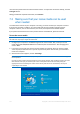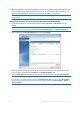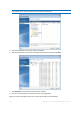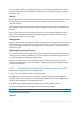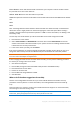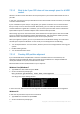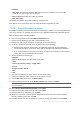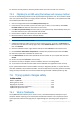Operation Manual
148 Copyright © Acronis International GmbH, 2002-2012
7.5.1.2 What to do if your SSD does not have enough space for all HDD
content
Now let's see what can be done when the occupied space on your old hard disk exceeds the size of
your SSD.
In this case, you need to move your data files from the old hard disk to another location, for example,
to another hard disk drive.
If your notebook has space only for a single disk, your options are limited. You can move the data
files you rarely use to an external hard disk. Alternatively, you can create zip archives of such files
and then delete the original files. In addition, you can clean up the hard disk. Choose to delete the
System Restore points on the More Options tab of the Disk Cleanup window.
After freeing up space on the old hard disk, check whether the occupied space is less than the SSD
size. If so, perform the migration procedure described earlier. Take note that for stable operation,
Windows needs to have several GB of free space on the system partition.
After you migrate the system, you can try to tweak some of the Windows settings. This will reduce
the disk space required for Windows. In most cases you can safely perform the following:
Turn off System Restore. You don't need it, because you have True Image 2013 for restoring your
system.
Disable Indexing Service.
Turn off the hibernation mode.
7.5.1.3 Checking SSD partition alignment
If you installed Windows Vista/Windows 7 from the installation DVD to a new hard disk, the
operating system automatically aligns the hard disk during installation to a multiple of 4096 and
usually to 1.024 MB. In any case, it will be useful to check.
Mount the SSD into the intended location in your computer.
Windows Vista/Windows 7
1. Type cmd in the Search field and press Enter.
2. At the command line prompt type:
wmic partition get BlockSize, Index, Name, StartingOffset
You will get the output looking like this:
In the screen shot, disk 0 has an incorrect alignment and disks 3 and 4 have the correct alignment.
Windows XP
In this case the procedure requires more commands:
1. Type cmd in the Run field and press Enter.
2. At the command line prompt type: