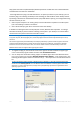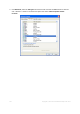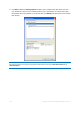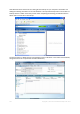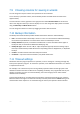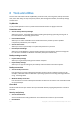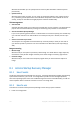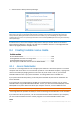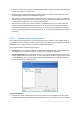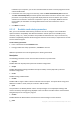Operation Manual
161 Copyright © Acronis International GmbH, 2002-2012
http://www.microsoft.com/download/en/details.aspx?id=23. Double-click on the downloaded file
and follow the instructions for installation.
True Image 2013 has a plug-in for Windows Search. To speed up searches in your backups, you can
install the plug-in for indexing the backups. After indexing you will be able to search backup content
by entering a filename into the Windows Search query field without opening True Image 2013. Using
the search results you can:
Select any file and open it for viewing and/or save that file back to anywhere in the file system
(not in the backup) or where it was before
See in which backup a given file is stored and recover that backup
In addition to indexing the files in backups by their names, Windows Search provides True Image
2013 with the ability to perform full-text indexing of many files in your backups. You will be able to
use this feature and perform searches of the files' content.
Full-text indexing of files in backup is provided only for the file types recognizable by Windows Search. It
recognizes text files, Microsoft Office files, all Microsoft Office Outlook and Microsoft Outlook Express items,
and more.
The contents of password-protected backups or backups protected by a password and encryption will not be
indexed, though Windows Search provides search for the tib files of such backups. Furthermore, Windows
Search has no access to Acronis Secure Zone, so it will be unable to search and index backups in the zone.
Windows Search does not support indexing of zip files content.
1. To register the plug-in, click the down arrow to the right of the Search field at the upper right
corner of the main program window and then click Use Windows Search.
2. You can verify that the tib files indexing support is enabled. Right-click on the Windows Search
icon in your system tray and select Windows Desktop Search Options… in the context menu. The
following window appears. Make sure that the "tib://..." item is present in the Included Locations
list.
To open the Indexing Options window in Windows Vista or Windows 7, open the Control Panel and then
double-click the Indexing Options icon. The Windows Vista and Windows 7 indexing options have some
differences in content and appearance, though most of the following information is applicable to those
operating systems as well.