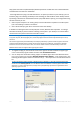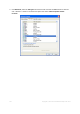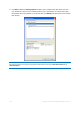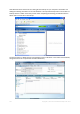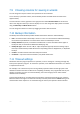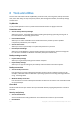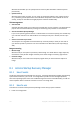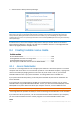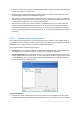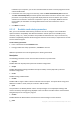Operation Manual
167 Copyright © Acronis International GmbH, 2002-2012
With the File Shredder you can quickly select unnecessary files and folders and destroy them
permanently.
System Clean-up
With the System Clean-up utility, you can clean up components (folders, files, registry sections,
etc.), related to general system tasks. These Windows components retain evidence of user PC
activity, so they too should be thoroughly wiped to maintain confidentiality.
Disk management
Add new disk
Add new disk wizard helps you to add a new hard disk drive to your computer. You will be able to
prepare the new hard disk drive by creating and formatting new partitions on this hard disk.
Acronis Extended Capacity Manager
If you use an operating system that has a 2 TB limitation on hard drive capacity, this tool will help
you to lift this restriction. You will be able to use all the space of your 3 TB disk, and not only 2
TB.
View current state of your disks
This link opens an integrated Acronis Disk Editor (in read-only mode) to show you the state of
your cleaned up disks or partitions. For more information see Disk Editor (read-only mode) (p.
209).
Image mounting
Mount image
With this tool you can explore a previously created image. You will be able to assign temporary
drive letters to the partition images and easily access these images as ordinary, logical drives.
Unmount image
With this tool you can unmount the temporary logical drives you have created to explore an
image.
8.1 Acronis Startup Recovery Manager
8.1.1 How it works
The Acronis Startup Recovery Manager lets you start True Image 2013 without loading the operating
system. With this feature, you can use True Image 2013 by itself to recover damaged partitions,
even if the operating system won't boot. Unlike booting from Acronis removable media, you will not
need a separate media or network connection to start True Image 2013.
8.1.2 How to use
To be able to use Acronis Startup Recovery Manager at boot time, prepare as follows:
1. Install True Image 2013.