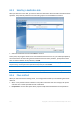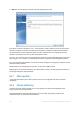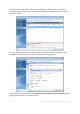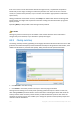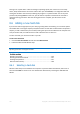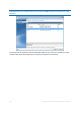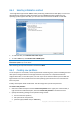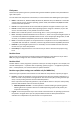Operation Manual
192 Copyright © Acronis International GmbH, 2002-2012
Manual - you will specify a new size and other parameters yourself
If you elect to transfer information "as is," a new partition will be created for every old one with the
same size and type, file system and label. The unused space will become unallocated. Afterwards,
you will be able to use the unallocated space to create new partitions or to enlarge the existing
partitions with special tools, such as Acronis Disk Director Suite.
As a rule, "as is" transfers are not recommended as they leave a lot of unallocated space on the new
disk. Using the "as is" method, True Image 2013 transfers unsupported and damaged file systems.
If you transfer data proportionally, each partition will be enlarged, according to the proportion of the
old and new disk capacities.
FAT16 partitions are enlarged less than others, as they have a 4GB size limit.
Depending on the selected combination, you will proceed to either the cloning summary window, or
the Change disk layout step (see below).
8.5.7 Data migration
True Image 2013 allows you to select a partition layout for a target disk after clone operation
completion.
8.5.8 Manual partitioning
The manual transfer method enables you to resize partitions on the new disk. By default, the
program resizes them proportionally.
This window displays rectangles indicating the source hard disk, including its partitions and
unallocated space, as well as the new disk layout.