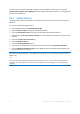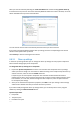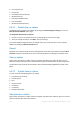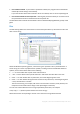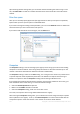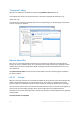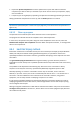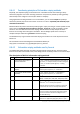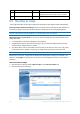Operation Manual
214 Copyright © Acronis International GmbH, 2002-2012
Find Computer list
Find File list
Recently Used Documents list
Windows Run List
Opened/saved files history
User Credentials
Windows Prefetch Directory
8.8.3.2 Default clean-up options
The default clean-up options are available by clicking the Click to change this setting… link on the
Data Destruction Method option page.
To change the default clean-up options:
Choose on the tree the component clean-up settings which you need to change.
After you change the options, click OK to save your settings.
If you have already changed the clean-up settings before, you can always return to the program
defaults by clicking the Restore Defaults button.
General
By default, the summary dialog window is displayed after each clean-up procedure ends (the Show
summary check box is selected). If you do not need this window to be displayed, uncheck the box.
Clean-up options
System Clean-up utilizes a number of the most popular data destruction methods. Here, you can
select the common data destruction method which will be used by default for all other components.
The data destruction methods are described in detail in Hard Disk Wiping Methods (p. 218) of this
guide.
8.8.3.3 Specific clean-up options
You can customize the following clean-up options:
Data destruction method
Default options
Files
Drive free space
Computers
Commands
Network places filter
Data destruction method
System Clean-up utilizes a number of the most popular data destruction methods. Here, you need to
select the desired data destruction method.