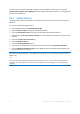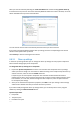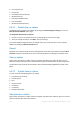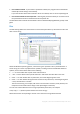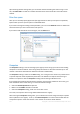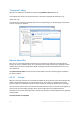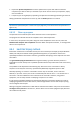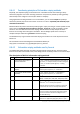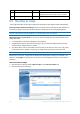Operation Manual
215 Copyright © Acronis International GmbH, 2002-2012
Use common method - if you leave this parameter selected, the program will use the default
method (the initial setting is Fast method).
If you need another destruction method to be set as a default, click on the corresponding link.
Use custom method for this component - selecting this parameter allows you to choose one of
the preset data destruction methods from the drop-down list.
The data destruction methods are described in detail in Hard Disk Wiping Methods (p. 218) of this
guide.
Files
The Files setting defines the names of files to clean with System Clean-up wizard and can be used
with a search string.
Under the Windows operating system, a search string can represent a full or partial filename. A
search string can contain any alphanumeric symbols, including commas and Windows wildcard
symbols, and can have values similar to the following:
*.* – to clean all files with any file names and extensions.
*.doc – to clean all files with a specific extension – Microsoft document files in this case .
read*.* – to clean all files with any extensions, and names beginning with "read".
read?.* – to clean all files having five-letter names and any extensions, names beginning with
"read"; the fifth letter is random.
The last search string, for example, will result in the removal of read1.txt, ready.doc files, but
readyness.txt will remain with its longer name (excluding the extension)
You can enter several different search strings separated by semicolons; for example:
*.bak;*.tmp;*.~~~ (without spaces between the search strings)
All files with names corresponding to at least one of the search strings will be cleaned.