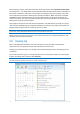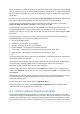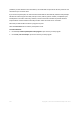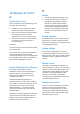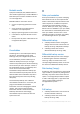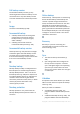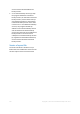Operation Manual
234 Copyright © Acronis International GmbH, 2002-2012
By default all logs are selected for viewing. The right pane shows all major log entries in the collapsed
state. To expand a log entry for viewing individual log items, double-click it. To collapse the expanded
log entry, double-click it again. You can scroll the log entries using the scroll bar on the right side of
the window.
For some error events the log can have the How to solve the problem link. Clicking the link takes you
to an article of the Acronis Knowledge Base, which may help you to solve the problem.
To view the logs for a desired period, select the period from the drop-down list. You can select
Today, Last week, Last month, and Custom. To view all logs, select All.
To view the logs for a specific time interval, select Custom and specify the desired interval. You can
enter the desired period start and end dates directly into the fields. You can also select a time
interval on the calendar. To select, click the start date and then the end date while keeping the Shift
key pressed.
To view the logs for a specific event source, select the desired event source in the dropdown list
below Event source:. You can select the following event sources:
All - shows all logged events.
All backups - shows logs for all your backups.
All syncs - shows logs for all your synchronization.
Backup validation - shows logs for the validation operation.
<Sync name> - shows logs for a specific synchronization you select by its name.
<Backup name> - shows logs for a specific backup you select by its name.
Etc.
The buttons with up and down arrows at the top and bottom of the calendar allow you to browse the
months being shown in the calendar.
The color marks in the calendar show information about the days when operations completed with
errors (red marks), warnings (yellow marks), and success (green marks). The current day is
highlighted. Clicking a marked day shows the logs for that date.
To delete a log entry, select it, right-click and select Delete in the shortcut menu. To delete all log
entries, select Delete all. You can also save a log entry to file by selecting Save. To save all logs to file,
select Save all.
The three buttons to the left control event filters: the white cross in the red circle filters error events,
the exclamation mark in a yellow triangle filters warnings, and the green check mark filters
information message events.
To reset all the filters to their default values, click Reset all filters.
At the upper-right corner there are the Save all to file and Delete all buttons. They do the same
operations as the corresponding shortcut menu items.
9.7 Acronis Customer Experience Program
Acronis Customer Experience Program (CEP) is a new way to allow Acronis customers to contribute
to the features, design and development of Acronis products. This program enables our customers to
provide us with various information, including information about the hardware configuration of your
host computer and/or virtual machines, the features you use most (and least), and the nature of the