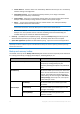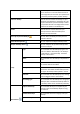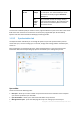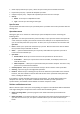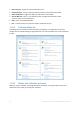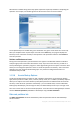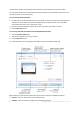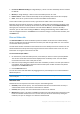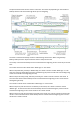Operation Manual
27 Copyright © Acronis International GmbH, 2002-2012
The tab shows the disks and partitions state of when the current backup version was created.
You can switch between the backup versions by using the time line at the bottom of the screen. For
more information see Time line (p. 29).
To recover disks and/or partitions:
1. On the time line, select the backup version from which you want to recover your disks/partitions.
The version's exact date and time will be displayed near the backup name. Your data will be
recovered to the state it was at that point in time.
2. Select the corresponding check boxes of the disks or partitions you want to recover.
3. Click the Recover button.
To recover specific files and folders from the disk/partition backups:
1. Click the Files and folders tab.
2. Select files and folders you want to recover.
3. Click the Recover button.
For more information on recovering files and folders see Files and folders tab (p. 28).
Right-clicking on a backup version opens the shortcut menu with other available operations:
Recover - select to recover the current backup version.
Validate - select to check the integrity of the backup version data.