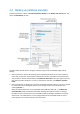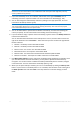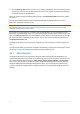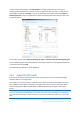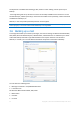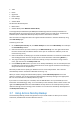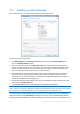Operation Manual
43 Copyright © Acronis International GmbH, 2002-2012
If possible, avoid storing your system partition backups on dynamic disks, because the system partition is
recovered in the Linux environment. Linux and Windows work with dynamic disks differently. This may
result in problems during recovery.
3. If you need the backup to run on a schedule, click the link to the right of Schedule, turn on
scheduling and set the required schedule. For more information see Scheduling (p. 156).
4. You can also change the default backup scheme by clicking on the appropriate link. For more
information see Backup schemes (p. 60).
You cannot change the backup scheme when backing up to optical media such as a DVD/BD. In this case,
True Image 2013 by default uses a custom scheme with only full backups. This is because the program
cannot consolidate backups stored on optical media.
5. You can exclude hidden or system files and folders from backup, as well as files matching the
criteria you specify. For more information see Excluding items from backup (p. 73).
6. If you would like to assign a specific name to the backup, type the name in the Backup name field
instead of the default one.
You can also add useful information to the backup name. To do so, click the down arrow to the
right of the destination and click Browse.... Select the items you want to add in the right field of
the File name line:
add date - the backup creation date will be added
add time - the backup creation time will be added
add user name - the current user name will be added
add machine name - the computer name will be added
add task name - the name of the task that includes the backup will be added
add task run number - the sequence number of the task run will be added
7. Click Disk backup options to set the options for the backup being configured. For example, when
your data disk contains sensitive information, you may want to protect the information by
encryption. You can also choose to validate the backup immediately after its creation, though it
can be done later. For more information see Backup options (p. 58).
8. When you set up the backup as needed, you can run it immediately by clicking the Back up now
button. If you want to run the backup later or on a schedule, click the down arrow to the right of
the Back up now button and select Later in the drop down list to save the settings you have
made.