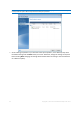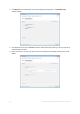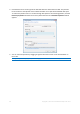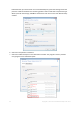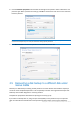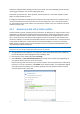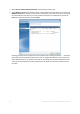Operation Manual
89 Copyright © Acronis International GmbH, 2002-2012
Disk letters may differ when booting from the rescue media. The names will help you find the drive
containing your backups, as well as the target (new) drive.
Information on partition sizes, drive capacities, their manufacturers, and model numbers can also
help to correctly identify the drives.
It is highly recommended to install the new hard drive to the same position in the computer and to
use the same cable and connector that was used for the original drive. This is not always possible,
e.g. the old drive may be an IDE and the new drive may be a SATA. In any case, install the new drive
to where it will be used.
4.5.1 Recovering a disk with a hidden partition
A hidden partition may be created by the PC manufacturer for diagnostics or system recovery. Users
of Windows 7 usually have the hidden System Reserved partition. Recovering a backup of a system
disk with a hidden partition requires that you to take into account some additional factors. First of
all, it is necessary for the new drive to keep the physical order of the partitions that existed on the
old drive. In addition, you should place the hidden partition in the same location - usually at the start
or the end of the disk space. To minimize the risk of possible problems, it is better to recover the
hidden partition without resizing. Here we describe recovery of a system disk with Windows 7 and
the hidden System Reserved partition.
Attach the external drive if it contains the backup to be used for recovery and make sure that the drive is
powered on. This must be done before booting from Acronis rescue media.
1. Arrange the boot order in BIOS so as to make your rescue media device (CD, DVD or USB stick)
the first boot device. See Arranging boot order in BIOS (p. 103).
2. Boot from the rescue media and select True Image.
3. Select Recovery Disk and Partition Recovery in the main menu. Choose the image backup of
your system disk that you want to use for recovery.
Before continuing with the recovery, you need to know the sizes and physical order of all existing
partitions. To see this information, click Details on the wizard's toolbar. True Image 2013 displays
information about the backup. This includes a graphical view of all partitions the disk contains
and their physical order on the disk.