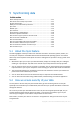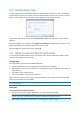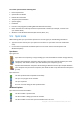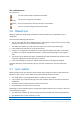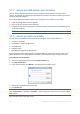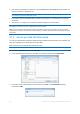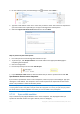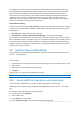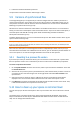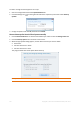User`s guide
116 Copyright © Acronis International GmbH, 2002-2012
One of the synced folders can reside on a remote SMB (Server Message Block) share. It does not
matter if the share is mapped or not.
Hint: By using a shared folder, you can sync two computers without necessity to install True Image 2013 on
the computer where the shared folder resides.
If you disconnect the removable device or NAS, the sync pauses. It resumes when you reattach
the device.
After the sync is created, you can add to it another computer or Acronis Cloud.
Hint: If you want your USB drive to have a regularly updated copy of a local folder, create an empty folder on
the USB drive in advance and select it afterwards as the sync folder.
Hint: Keep your USB drive attached while working with the sync folder on your computer. Firstly, you will not
forget to sync your files at the end of your work. Secondly, True Image 2013 will process data changes gradually
and quickly.
5.7.3 How to sync data with other people
You can sync data between computers which belong to different Acronis accounts. For example, sync
with your colleague who is working on the same project.
Steps to perform on a computer that will own the sync:
Only the sync owner can change settings of the sync, invite other users, delete the sync, etc.
1. Start True Image 2013 and then click New sync.
2. In the opened window, browse to the folder to synchronize and then click Select folder.
3. If you want to store data versions on Acronis Cloud, click Yes in the Confirmation window,
otherwise click No.