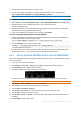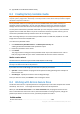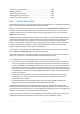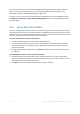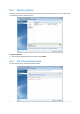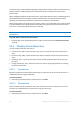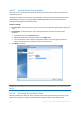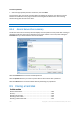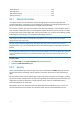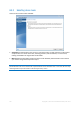User`s guide
186 Copyright © Acronis International GmbH, 2002-2012
The minimum size is about 50 MB, depending on the geometry of the hard disk. The maximum size is
equal to the disk’s unallocated space plus the total free space on all partitions selected at the
previous step.
When creating/enlarging the Acronis Secure Zone, the program will first use the unallocated space. If
the unallocated space is not enough to achieve the desired size, the selected partitions will be
decreased in size. Resizing of partitions may require the computer to be rebooted.
When reducing the size of the Acronis Secure Zone, if there is any unallocated space on the hard disk,
it will be allocated to the selected partitions along with the space freed up from the Acronis Secure
Zone. Thus, no unallocated space will remain on the disk.
Please, keep in mind that reducing a system partition to the minimum size may prevent your operating system
from booting-up.
To specify the size of the Acronis Secure Zone:
Drag the slider to the appropriate position or type an exact value into the Acronis Secure Zone:
size field.
8.4.5 Managing Acronis Secure Zone
You can manage the Acronis Secure Zone.
Increase size (p. 186) - choose this item if you want to increase the size of the Acronis Secure
Zone.
Decrease size (p. 186) - choose this item if you want to decrease the size of the Acronis Secure
Zone.
Remove (p. 187) - choose this item if you want to remove the Acronis Secure Zone from your
hard disk.
Change password (p. 187) - choose this item if you want to change the password for accessing
the Acronis Secure Zone.
8.4.5.1 Increase size
Select the partitions from which space will be used to increase the size of Acronis Secure Zone. An
unallocated space also might be selected.
To select a partition:
Select the appropriate partition's check box then, click Next.
8.4.5.2 Decrease size
Select a partition that will receive free space after Acronis Secure Zone is reduced in size. You can
also select an unallocated space to reduce the size of the secure zone.
To select a partition:
Select the appropriate partition's check box then, click Next.