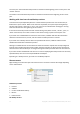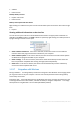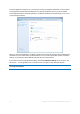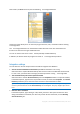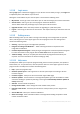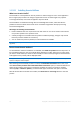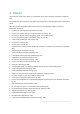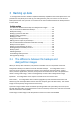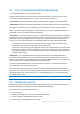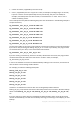User`s guide
34 Copyright © Acronis International GmbH, 2002-2012
Furthermore, the Start menu acquires the following True Image 2013 items:
These menu items allow you to use the main program features, tools, and utilities without starting
True Image 2013.
The True Image 2013 button on the Windows taskbar becomes much more informative and
functional. Its shortcut menu gets additional items.
You can use the shortcut menu to start Nonstop Backup and Online Backup.
In addition, the button shows the progress and result of True Image 2013 operations.
Integration settings
You can select the Acronis components that should be integrated into Windows.
Acronis console in Windows Control Panel (available for Windows 7 users only)
Select this item to replace Windows Backup with Acronis console in the Windows Control Panel.
In such a case, you will be able to manage your backups without running True Image 2013.
The Acronis Recovery tab in the Properties window
Select this item to add the Acronis Recovery tab to the Properties window. To open the window,
in Windows Explorer, right-click the required file or folder, and then click Properties. The Acronis
Recovery tab allows you to view and recover versions of the selected file or folder.
If you rename a file or folder protected by Acronis Nonstop Backup or included into a regular backup, the
versions of the renamed item on the Acronis Recovery tab will disappear. They may reappear after certain
time.
Shortcut menu commands
In Windows Explorer, right-clicking on a file, folder, partition or disk opens the shortcut menu.
Along with Windows commands, this menu may contain Acronis commands, such as Back Up,
Acronis Recovery, etc.