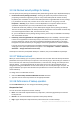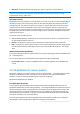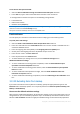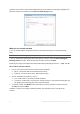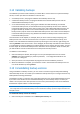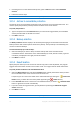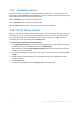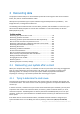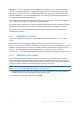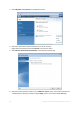User`s guide
79 Copyright © Acronis International GmbH, 2002-2012
Ctrl+Esc, or some other, depending on your BIOS) during the POST sequence. Usually the message
with the required key combination is displayed during the startup test. Pressing this combination
takes you to the setup menu. Go to the hard disk autodetection utility which usually comes under
"Standard CMOS Setup" or "Advanced CMOS setup". If the utility does not detect the system drive, it
has failed and you need to replace the drive.
If the utility correctly detects your system hard disk drive, then the cause of the crash is probably a
virus, malware or corruption of a system file required for booting.
If the system drive is healthy, try to recover the system using a backup of your system disk or system
partition. Because Windows does not boot, you will have to use Acronis bootable rescue media.
You will also need to use a system disk backup when recovering the system after replacing the
damaged hard disk drive.
4.1.2 Preparing for recovery
a) Scan the computer for viruses if you suspect that the crash occurred due to a virus or malware
attack.
b) Boot from the rescue media and validate the backup you want to use for recovery. This is
necessary because, when a backup is validated in the recovery environment, the program sometimes
declares it corrupted though it has been successfully validated in Windows. This may be due to the
fact that True Image 2013 uses different device drivers in Windows and in the recovery
environment. If True Image 2013 considers the backup corrupted, it will not proceed with recovery.
4.1.3 Recovering your system
After you have performed the steps described in Preparing for recovery (p. 79), begin the system
recovery procedure. Here we will explain how to recover a corrupted system to the same hard disk.
System recovery to a replaced hard disk drive will be similar with some minor differences. You do not
need to format the new disk, as this will be done in the process of recovery.
Attach the external drive if it contains the backup to be used for recovery and make sure that the drive is
powered on. This must be done before booting from Acronis rescue media.
1. Arrange the boot order in BIOS so as to make your rescue media device (CD, DVD or USB stick)
the first boot device. See Arranging boot order in BIOS (p. 103).
2. Boot from the rescue media and select True Image.