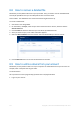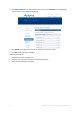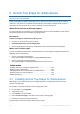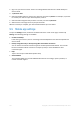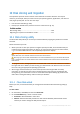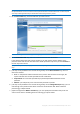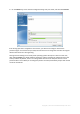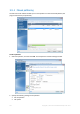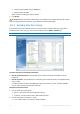Operation Manual
105 Copyright © Acronis International GmbH, 2002-2015
2. Sign in to your Acronis account. Acronis True Image detects that there are mobile backups in
Acronis Cloud.
3. Tap Recover data.
4. Select the mobile device to recover your data from, and then tap Select. For example, if you want
to transfer your data from your old smartphone, select it.
5. Select the data categories that you want to recover, and then tap Recover.
6. Allow Acronis True Image access to your personal data.
When the recovery is complete, your data is downloaded to your new device.
9.5 Mobile app settings
To open the Settings section, slide from the left border of the screen to the right, and then tap
Settings. The following settings are available:
Continuous backup
If this setting is turned on, Acronis True Image automatically detects new data and uploads it to
Acronis Cloud.
Back up using Wi-Fi only or Back up using Wi-Fi and cellular connection
You can choose an Internet connection type for the data upload and download. This is useful
because sometimes a Wi-Fi connection is cheaper (or free) or more reliable than other
connection types.
Help
Tap this item to open a web-based product help.
Send feedback
This command allows you to send feedback about Acronis True Image, report a problem, or
contact customer support.