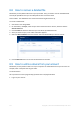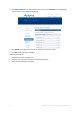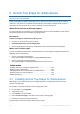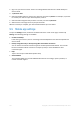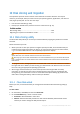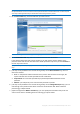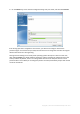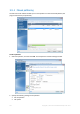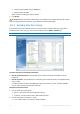Operation Manual
110 Copyright © Acronis International GmbH, 2002-2015
Partition type (available only for MBR disks)
Partition letter and label
Refer to Partition settings (p. 136) for details.
3. Click Accept.
Be careful! Clicking any previous wizard step on the sidebar in this window will reset all size and
location changes that you've selected, so you will have to specify them again.
10.1.3 Excluding items from cloning
If you do not want to clone specific files from a source disk (for example, when your target disk is
smaller than the source one), you can opt to exclude them in the What to exclude step.
We do not recommend excluding hidden and system files when cloning your system partition.
You have two ways to exclude files and folders:
Exclude by files and folders - this tab allows you to select specific files and folders from the
folder tree.
Exclude by masks - this tab allows you to exclude a group of files by mask or an individual file by
name or path.
To add an exclusion criterion, click Add, type a file name, a path or a mask, and then click OK.
You can add as many files and masks as you like.
Examples of exclusion criteria:
You can enter explicit file names:
file.ext - all such files will be excluded from cloning.
C:\file.ext - the file.ext file on the C: disk will be excluded.
You can use wildcard characters (* and ?):
*.ext - all files with a .ext extension will be excluded.