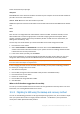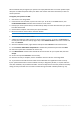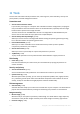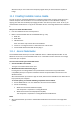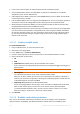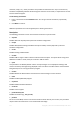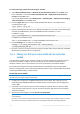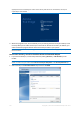Operation Manual
112 Copyright © Acronis International GmbH, 2002-2015
At the command line prompt type:
diskpart
list disk The screen will show the disks connected to your computer. Find out the disk number for
your SSD. Use its size as the reference.
select disk N Here N is the disk number of your SSD.
clean This operation removes all information from the SSD and overwrites the MBR with the default
one.
exit
exit
Start Acronis True Image 2016 and check whether it detects the SSD. If it detects the SSD, use the
Add new disk tool to create a single partition on the disk occupying the entire disk space. When
creating a partition, check that the free space before partition is 1 MB. For more information, see
Adding a new hard disk (p. 133).
The next step is to check whether your Acronis bootable rescue media recognizes the SSD.
1. Boot from the rescue media.
2. Select Tools & Utilities -> Add New Disk in the main menu and the Disk selection screen will
show the information about all hard disks in your system. Use this for checking whether the SSD
is detected in the recovery environment.
3. If the screen shows your SSD, just click Cancel.
If the rescue media does not recognize the SSD and the SSD controller mode is AHCI, you can try to
change the mode to IDE (or ATA in some BIOS brands) and see whether this solves the problem.
Attention! Do not start Windows after changing the mode; it may result in serious system problems. You must
return the mode to AHCI before starting Windows.
If after changing the mode the rescue media detects the SSD, you may use the following procedure
for recovery or cloning under rescue media:
1. Shut down the computer.
2. Boot to BIOS, change the mode from AHCI to IDE (or ATA in some BIOS brands).
3. Boot from Acronis rescue media.
4. Recover or clone the disk.
5. Boot to BIOS and change IDE back to AHCI.
6. Start Windows.
What to do if the above suggestions do not help
You can try to create a WinPE-based rescue media. This may provide the necessary drivers. For more
information, see Creating WinPE-based rescue media.
10.2.2 Migrating to SSD using the backup and recovery method
You can use the following procedure for all supported operating systems. First, let's consider a simple
case: your system disk consists of a single partition. Note that for Windows 7, the system disk
usually has a hidden System Reserved partition.