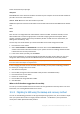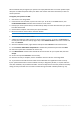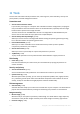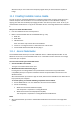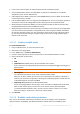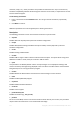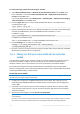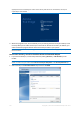Operation Manual
114 Copyright © Acronis International GmbH, 2002-2015
11 Tools
Acronis Tools and utilities include protection tools, mounting tools, clone disk utility, security and
privacy utilities, and disk management utilities.
Protection tools
Acronis Universal Restore media
If you recover your image on a computer with a dissimilar hardware configuration, the program
may not be able to find some of device drivers in the default folders, especially when the target
hardware has a specific mass storage controller.
This tool can be found in the Tools tab in Acronis True Image 2016 or downloaded from your
Acronis account. See details at: https://kb.acronis.com/ati2015/aur.
Acronis Startup Recovery Manager (p. 123)
Allows you to start Acronis True Image 2016 without loading the operating system by pressing
F11 at boot time before the operating system starts.
Rescue Media Builder (p. 115)
Allows you to create a bootable rescue media with Acronis products (or their specified
components) installed on your computer.
Acronis Secure Zone (p. 129)
Allows you to store your backups in a special safe partition on your disk.
Try&Decide (p. 124)
Try any unsafe operation in the Try mode and then decide whether to apply or discard it.
Disk cloning
Clone disk (p. 106)
Use Clone disk wizard if you need to clone your hard disk drive by copying the partitions to
another hard disk.
Security and privacy
Acronis DriveCleanser (p. 137)
Acronis DriveCleanser utility provides for secure destruction of data on your hard disk.
System Clean-up (p. 141)
With the System Clean-up utility, you can clean up components (folders, files, registry sections,
etc.), related to general system tasks. These Windows components retain evidence of user PC
activity, so they too should be thoroughly wiped to maintain confidentiality.
Disk management
Add new disk (p. 133)
Add new disk wizard helps you to add a new hard disk drive to your computer. You will be able to
prepare the new hard disk drive by creating and formatting new partitions on this hard disk.
Image mounting
Mount image (p. 148)
With this tool you can explore a previously created image. You will be able to assign temporary
drive letters to the partition images and easily access these images as ordinary, logical drives.
Unmount image (p. 149)