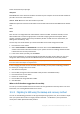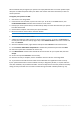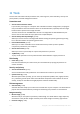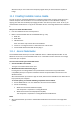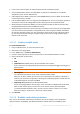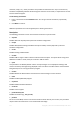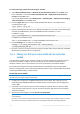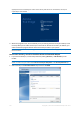Operation Manual
119 Copyright © Acronis International GmbH, 2002-2015
To create a PE image (.iso file) from the resulting .wim file:
1. Select Microsoft Windows AIK Windows PE Tools Command Prompt from the Start menu.
Users of Windows 7 should select Microsoft Windows AIK Deployment Tools Command
Prompt from the Start menu.
If you create WinPE 4.0 ISO, select Windows Kits Windows ADK Deployment and Imaging
Tools Environment from the Start menu.
2. Run the copype.cmd script to create a folder with Windows PE files. For example, from a
command prompt, type:
copype amd64 c:\winpe_x64
3. Replace the default boot.wim file in your Windows PE folder with the newly created .wim file (for
example, AcronisMedia.wim). If the AcronisMedia.wim file is located on c:\, then:
For WinPE 3.0, type:
copy c:\AcronisMedia.wim c:\winpe_x64\ISO\sources\boot.wim
For WinPE 4.0 or WinPE 5.0, type:
copy "c:\AcronisMedia.wim" c:\winpe_x64\media\sources\boot.wim
4. Use the Oscdimg tool. To create an .iso file, type:
oscdimg -n –bc:\winpe_x64\etfsboot.com c:\winpe_x64\ISO
c:\winpe_x64\winpe_x64.iso
5. Burn the .iso file to a CD using a third-party tool (for example, Nero) and you will have a bootable
Windows PE disc with Acronis True Image 2016.
11.1.2 Making sure that your rescue media can be used when
needed
To maximize the chances of your computer's recovery, you must test that your computer can boot
from the rescue media. In addition, you must check that the rescue media recognizes all your
computer's devices, such as the hard drives, the mouse, the keyboard, and network adapter.
If you purchased a boxed version of the product that has a bootable CD and you did not update
Acronis True Image 2016, you can test this CD. Otherwise, please create a new bootable media. Refer
to Creating bootable media (p. 116) for details.
To test the rescue media
If you use external drives for storing your backups, you must attach the drives before booting from the rescue
CD. Otherwise, the program might not detect them.
1. Configure your computer to enable booting from the rescue media. Then, make your rescue
media device (CD-ROM/DVD-ROM drive or USB stick) the first boot device. See Arranging boot
order in BIOS.
2. If you have a rescue CD, press any key to start booting from the CD, when you see the prompt
"Press any key to boot from CD". If you do not press a key within five seconds, you will need to
restart the computer.
3. After the boot menu appears, choose Acronis True Image 2016.
If your wireless mouse does not work, try to replace it with a wired one. The same recommendation applies
to the keyboard.
If you do not have a spare mouse or keyboard, contact Acronis Support. They will build a custom rescue CD
that will have drivers for your models of the mouse and keyboard. Please be aware that finding the