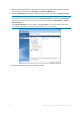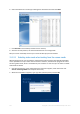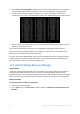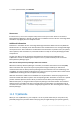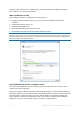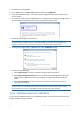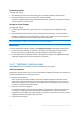Operation Manual
123 Copyright © Acronis International GmbH, 2002-2015
3. Select Acronis True Image 2016 in the boot menu to continue booting from the rescue media. To
see the available video modes, press the Enter key when the appropriate message appears.
4. Choose a video mode you think best suitable for your monitor and type its number in the
command line. For instance, typing 338 selects video mode 1600x1200x16 (see the below figure).
5. Wait until Acronis True Image 2016 starts and make sure that the quality of the Welcome screen
display on your monitor suits you.
To test another video mode, close Acronis True Image 2016 and repeat the above procedure.
After you find the optimal video mode for your hardware, you can create a new bootable rescue
media that will automatically select that video mode.
To do this, start Acronis Media Builder, select the required media components, and type the mode
number with the "0x" prefix (0x338 in our instance) in the command line at the "Bootable media
startup parameters" step, then create the media as usual.
11.2 Acronis Startup Recovery Manager
How it works
The Acronis Startup Recovery Manager lets you start Acronis True Image 2016 without loading the
operating system. With this feature, you can use Acronis True Image 2016 by itself to recover
damaged partitions, even if the operating system won't boot. Unlike booting from Acronis removable
media, you will not need a separate media or network connection to start Acronis True Image 2016.
How to activate
To activate Acronis Startup Recovery Manager:
1. Start Acronis True Image 2016.
2. In the Tools section, click More tools, and then double-click Activate Acronis Startup Recovery
Manager.