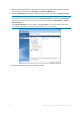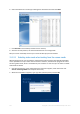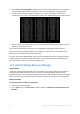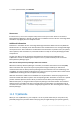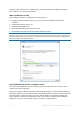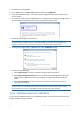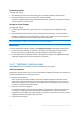Operation Manual
126 Copyright © Acronis International GmbH, 2002-2015
Every "soft" reboot of your computer while in the Try mode results in adding up to 500 MB of
Try&Decide's housekeeping data into the storage selected for storing virtual changes.
Limitations in using Try&Decide
If you use Windows 7, Windows 8 or Windows 10, please, be aware that in the Try mode the
program may use free disk space quite intensively, even when your computer is idle. This is due to
housekeeping activities such as indexing that run in the background.
Please note that while working in the Try mode you will experience slowing down of the system
performance. Furthermore, the process of applying changes may take a long time, especially if you
leave the Try mode turned on days on end.
Please be aware that Try&Decide cannot track changes in disk partitions, so you will be unable to use
the Try mode for virtual operations with partitions such as resizing partitions or changing their
layout. In addition, you must not use the Try&Decide and disk defragmentation or disk error checking
utilities at the same time, because this can irreparably corrupt the file system, as well as make the
system disk unbootable.
When the Try mode is started, you won't be able to use the previously activated Acronis Startup
Recovery Manager. Rebooting the computer in the Try mode will allow you to use Acronis Startup
Recovery Manager again.
Try&Decide and Nonstop Backup cannot work simultaneously. Starting the Try mode suspends
Nonstop Backup. Nonstop Backup will resume after you stop the Try mode.
When the Try mode is started, you won't be able to use the "Hibernate" power saving mode.
In this section
Using Try&Decide ................................................................................... 126
Try&Decide options and notifications ................................................... 127
Try&Decide: typical use cases ................................................................ 128
11.3.1 Using Try&Decide
To use Try&Decide: