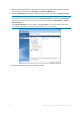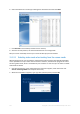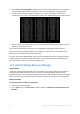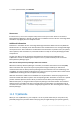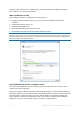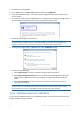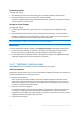Operation Manual
128 Copyright © Acronis International GmbH, 2002-2015
Protected partitions
To change this setting:
1. Click the partition letter next to the setting name. The Partition Selection window opens.
2. Select the partitions that you want to protect, and then click OK.
By default, Try&Decide protects the system partition (Disk C), though you may choose to protect
any other partitions in your system.
Storage for virtual changes
To change this setting:
1. Click the partition letter next to the setting name. The Storage for Virtual Changes window
opens.
2. Select the partition that you want to use as a storage for virtual changes, and then click OK.
By default, Try&Decide saves the information to a free space on Disk C. You can also choose as
such place Acronis Secure Zone or another logical disk or hard drive.
When choosing to protect more than one partition, you cannot select one of the partitions to be protected to
store virtual changes. In addition, you cannot select an external hard disk drive.
Notifications
To change the default notification settings, click Change alert settings. The Settings window opens.
On free disk space remaining - If the amount of free space in the storage for virtual changes
becomes less than the specified value, the program displays a notification message.
On time elapsed since Try&Decide started - The program will notify you if Try&Decide has been
working for longer than the period of time that you specified.
11.3.3 Try&Decide: typical use cases
The Try&Decide feature can help you in various circumstances, for example:
Software evaluation
Sometimes it may be useful to turn on the Try mode before installing new software. For example, we
recommend that you turn it on when you want to:
Choose antivirus software.
There are known cases when installation of antivirus software cripples functionality of some
applications or they may even refuse to launch after antivirus installation. You can test a trial
version of the antivirus. If you encounter any problems, discard the changes in your system and
try antivirus software from another vendor.
Install a trial version of a program.
It is well known that the "Add or Remove Programs" component of the Windows Control Panel
cannot give a complete guarantee of cleanly uninstalling applications. If you do not like the
program that you installed, discard the changes in your system. In this case, you can be sure that
Try&Decide removed the program without a trace.
Install suspicious software.