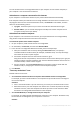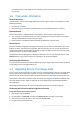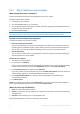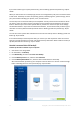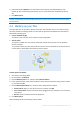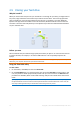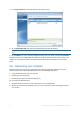Operation Manual
13 Copyright © Acronis International GmbH, 2002-2015
Updating Acronis True Image 2016
To update Acronis True Image:
1. Start Acronis True Image 2016.
2. On the sidebar, click Account.
If there is a new version available, you will see the appropriate message next to the current build
number.
3. Click Download and install.
Before you start downloading, please make sure that your firewall won't block the download process.
4. When the new version is downloaded, click Install now.
To check for updates automatically, turn on or turn off the Automatically check for updates at
startup switcher.
Built-in store
Acronis True Image 2016 provides an in-app store. Using this store, you can:
Buy the full version of Acronis True Image 2016 or Disk Director.
Upgrade from Acronis True Image 2016 to Disk Director.
To access the in-app store, go to the Account tab, and then click Upgrade. You will see the in-app
store and all available purchase options.
Installing Acronis hotfixes
Acronis hotfix is a small update for Acronis products. It makes changes to one or more application
files or registry keys but does not change an application version. A hotfix targets only a specific
Acronis True Image 2016 build, and cannot be applied to any other build.
To install an Acronis hotfix, follow the steps described in Updating Acronis True Image 2016 above. A
list of available hotfixes for the current build will be displayed in a table, where you can select those
you want to install.
1.8 Technical Support
Maintenance and Support Program
If you need assistance with your Acronis product, please go to http://www.acronis.com/support/
Product Updates
You can download the latest updates for all your registered Acronis software products from our
website at any time after logging into your Account (http://www.acronis.com/my) and registering
the product. See Registering Acronis Products at the Website (http://kb.acronis.com/content/4834)
and Acronis Website User Guide (http://kb.acronis.com/content/8128).