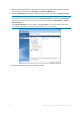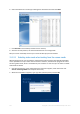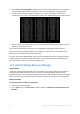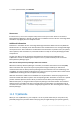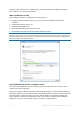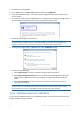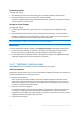Operation Manual
130 Copyright © Acronis International GmbH, 2002-2015
View the version's details
If Acronis Secure Zone is password-protected, any operation, except viewing version details, requires
entering the password.
Acronis Secure Zone cleanup
If there is not enough space in the Acronis Secure Zone for a new backup, you can:
Cancel the backup operation, increase the size of the Acronis Secure Zone, and then run the
backup again.
Cancel the backup operation, manually delete some backups in the Acronis Secure Zone, and
then run the backup again.
Confirm that you want to automatically delete the oldest backup of the same type (file-level or
disk-level) with all subsequent incremental and differential versions. After that, if free space is
still insufficient, Acronis True Image asks for confirmation and will delete the next full backup.
This will repeat until there is enough free space for the new backup. If after deleting all the
previous backups there is still not enough space, the backup will be canceled.
To prevent the zone overflow, we recommended that you select the When not enough space in ASZ,
delete the oldest backup check box in the scheduled backup options. Refer to Error handling (p. 56)
for details.
You can use the Acronis Secure Zone as the storage for virtual system changes in the Try mode. The
Try&Decide data will be automatically cleaned up after you stop a Try&Decide session.
Acronis True Image does not delete nonstop backup versions in the Acronis Secure Zone
automatically. Such versions can only be deleted manually. For more information see Acronis
Nonstop Backup data storage (p. 34).
In this section
Creating and managing Acronis Secure Zone ........................................ 130
Acronis Secure Zone location ................................................................. 131
Size of Acronis Secure Zone ................................................................... 131
Acronis Secure Zone protection ............................................................. 132
Removing Acronis Secure Zone .............................................................. 133
11.4.1 Creating and managing Acronis Secure Zone
To create or modify the Acronis Secure Zone:
1. Click the Start button —> Acronis (product folder) —> True Image —> Tools and Utilities —>
Acronis Secure Zone.
The Manage Acronis Secure Zone wizard opens.
2. Perform one of the following:
If you want to create the Acronis Secure Zone, specify its location (p. 131) and size (p. 131).
If you want to modify the Acronis Secure Zone, select an action:
Increase or decrease size (p. 131)
Remove (p. 133)
Change password (p. 132)
Then follow the wizard steps.
1. On the Finish step, click Proceed.