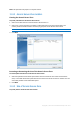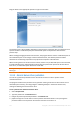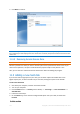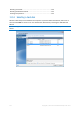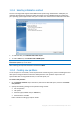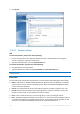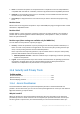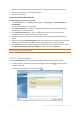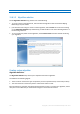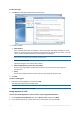Operation Manual
140 Copyright © Acronis International GmbH, 2002-2015
To add a new pass:
1. Click Add. The Wiping Pass Adjustment window opens.
2. Choose an option:
Write pattern
Enter a hexadecimal value, for example, a value of this kind: 0x00, 0xAA, or 0xCD, etc. These
values are 1 byte long, but they may be up to 512 bytes long. Except for such values, you may
enter a random hexadecimal value of any length (up to 512 bytes).
If the binary value is represented by the 10001010 (0x8A) sequence, then the complementary binary
value will be represented by the 01110101 (0x75) sequence.
Write a random number
Specify the length of the random value in bytes.
Write complementary to previous pass pattern
Acronis True Image adds a complementary value to the one written to disk during the
previous pass.
Verify
Acronis True Image verifies the values written to disk during the previous pass.
3. Click OK.
To edit an existing pass:
1. Select the corresponding line, and then click Edit.
The Wiping Pass Adjustment window opens.
Note: When you select several lines, the new settings will be applied to all of the selected passes.
2. Change the settings, and then click OK.
Saving algorithm to a file
To save the created algorithm to a file in order to use this algorithm afterwards:
1. On the Saving custom algorithm step, select Save to a file, and then click Next.
2. In the window that opens, specify the file name and location, and then click OK.